10.3. Exporting to a Web Page
There are times when you want to display the InfoPath form and data, but don't want to necessarily have the information updated. The way that InfoPath enables you to accomplish this is by allowing you to export your forms. The forms are then exported to a file that includes both the HTML and XML needed to display the form and data together.
When exporting a form, you have the choice of exporting it to either a Web page or an Excel spreadsheet. For the purpose of the next Try It Out, you will be exporting it to a Web page.
10.3.1.
10.3.1.1. Try It Out: Exporting an InfoPath Form
To export a form such as the Absence Request form used throughout the chapter:
Choose File
 Export To
Export To The Web..., and the Microsoft Excel menu is then displayed as shown in Figure 10-17.
The Web..., and the Microsoft Excel menu is then displayed as shown in Figure 10-17.Figure 10.17. Figure 10-17
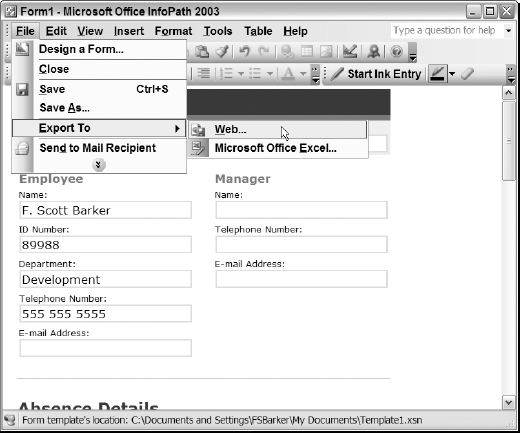
Click Web.... The Export to Web dialog box is then displayed. This dialog box enables you to put the Web page created in the location where you want it to be. You can then name it as you see fit. For the purposes of this Try It Out, the default name was used, as was the default location. You can see the Export to Web dialog box in Figure 10-18.
Click Export. The file is ...
Get Beginning InfoPath™ 2003 now with the O’Reilly learning platform.
O’Reilly members experience books, live events, courses curated by job role, and more from O’Reilly and nearly 200 top publishers.

