9.1. Class Design
The first thing you need to do is create a project that serves as a test platform for our discussion of class design. As always, you begin by following the steps outlined in Chapter 2. I continue to call this initial class frmMain, as it contains the Main() method that marks where program execution begins. I used ClassDesign as the project name. Figure 9-1 shows the user interface for the project.
Figure 9-1. Figure 9-1
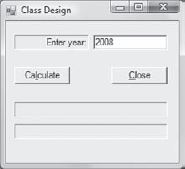
The user enters the year of interest and your program informs the user if it is a leap year and the date on which Easter falls. Note that there are two labels below the buttons for displaying the output, lblLeapYearResult and lblEasterResult.
9.1.1. Adding a Class to a Project
You are now ready to add a new class to this project. To add the class, use the Project ![]() Add Class menu sequence (or Shift+Alt+C) and name the new class clsDates. (Visual Studio adds .cs for the second part of the file name.) This selection process is shown in Figure 9-2.
Add Class menu sequence (or Shift+Alt+C) and name the new class clsDates. (Visual Studio adds .cs for the second part of the file name.) This selection process is shown in Figure 9-2.
Figure 9-2. Figure 9-2
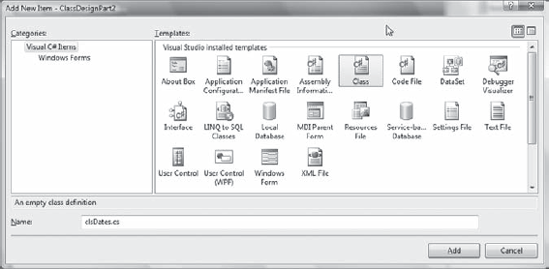
Note how the Class template is selected and the new class name is filled in at the bottom of the form. Now click the Add button to add this new class to your project. Your Solution ...
Get Beginning C# 3.0 now with the O’Reilly learning platform.
O’Reilly members experience books, live events, courses curated by job role, and more from O’Reilly and nearly 200 top publishers.

