1.5. Customizing the IDE
Although the standard setup of VWD and its tool windows is pretty useful, there's a fair chance you want to customize the IDE to your likings. You may want to rearrange some of the windows to a location where they are easier to reach, or you may want to open additional windows you frequently use. VWD is fully customizable and allows you to tweak every little detail of the IDE. In the next section, you learn how to perform the most common customization tasks.
1.5.1. Rearranging Windows
To give each window the location it deserves, you can drag and drop them in the main IDE. Simply grab a window's title bar or its bottom tab and drag it in the direction of the new location. Once you start dragging, you'll see that VWD gives you visual cues as to where the window will end up (see Figure 1-14 ).
If you drag the window over one of the four square indicators at the sides of the indicator, VWD shows a preview of how the window will be docked next to an existing window. Once you drop it, the window will pop to its new location. If you drop the window on the square in the middle of the large indicator, the window will dock with that window, sharing the same screen space. Each window has its own tab, as can be seen with the windows at the bottom of Figure 1-14.
Figure 1-14. Figure 1-14
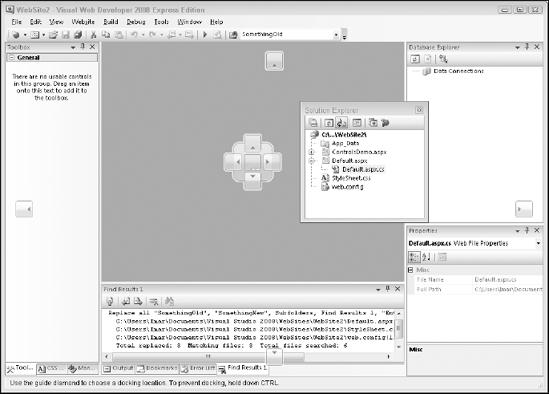
In addition to docking windows with others in the IDE, you can also have floating ...
Get Beginning ASP.NET 3.5: In C# and VB now with the O’Reilly learning platform.
O’Reilly members experience books, live events, courses curated by job role, and more from O’Reilly and nearly 200 top publishers.

