1.2. Compiling and Running Your Program
1.2.1.
1.2.1.1. Try It Out: Running Your First Program
After typing the indicated line in the window, move your pointer to the top of the window and click the button labeled Run, as depicted in Figure 1-4.
Figure 1.4. Figure 1-4
You'll notice that two things change in your Script Editor window, as depicted in Figure 1-5.
Figure 1.5. Figure 1-5
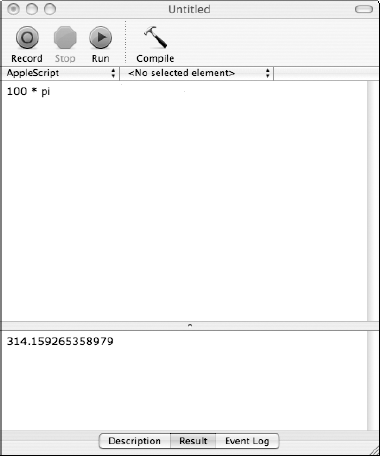
The first thing you may have noticed is that the color of your text changed in the window. Previously, when you typed the line
100 * pi
the text appeared in purple. After you clicked the Run button, the number 100 and the asterisk character * changed to black, and the word pi changed to blue. You may have noticed that the font changed as well, from Courier to Verdana.
This book is printed in black and white, so you obviously can't see the colors in Figure 1-5 or in any screen shots in this text. But if you're following along, you should see these color and font changes on your screen.
Script Editor automatically displays any special words, known as keywords, in blue by default (you can select other colors to use if you like). This is done to visually aid you when you look at your program. As you'll see later, other colors and font styles are used to indicate program elements such as comments, ...
Get Beginning AppleScript® now with the O’Reilly learning platform.
O’Reilly members experience books, live events, courses curated by job role, and more from O’Reilly and nearly 200 top publishers.

