1.5. Set up the SDK on Windows
The following assumes that you have the SDK in a folder named AIRSDK and that it resides directly under the root of the C: drive at C:\AIRSDK. See Figure 1-6.
Open up the Windows control panel and select System. This will open the System Properties dialog box. Now choose the Advanced tab, and you should see what is shown in Figure 1-7.
Clicking on the Environmental Variables button will open the Environmental Variables dialog. Now, scroll through the list of System Variables until you find the Path variable. With the Path variable selected (as shown in Figure 1-8), click on the Edit button. This will open up an Edit window that will allow you to append the variable for the AIR SDK. Scroll to the right through the current Variable Values and add a semicolon and the C:\AIRSDK\bin so that your Variable Value looks similar to what is shown in Figure 1-9. Click OK and then click OK through the remaining windows to apply the variable.
Figure 1-6. The location of AIRSDK on WindowsXP.
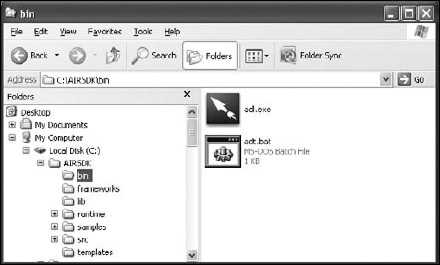
Figure 1-7. The System Properties with Advanced tab selected.
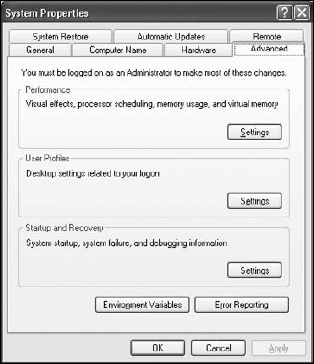
Figure 1-8. The Environmental Variables.
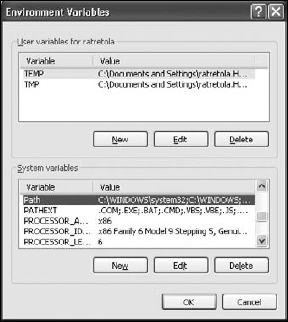
Figure 1-9. The Edit window for the Path variable.
Now, click on ...
Get Beginning Adobe® AIR™: Building Applications for the Adobe Integrated Runtime now with the O’Reilly learning platform.
O’Reilly members experience books, live events, courses curated by job role, and more from O’Reilly and nearly 200 top publishers.

