6.4. Adding Polish to Your Forms
You can take several actions to make sure that your forms are polished. For example, you should always make sure to align the controls on the form and try to space them evenly to provide a clean appearance. Look at the difference between the forms shown side by side in Figure 6-11.
Figure 6.11. Figure 6-11
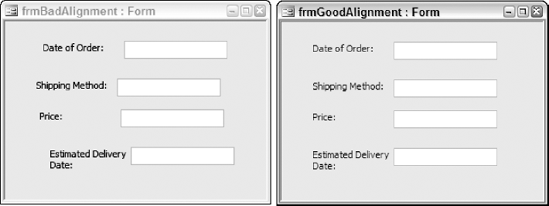
The second form has a much better appearance than the first one. To align the controls easily, you can hold down the Shift key to select the multiple controls to align. Then, right-click, select Align, and select the desired alignment direction from the list that appears.
Another nice finishing touch is to make sure that the tab stops are in the desired order. You have no doubt used an application where you tried to tab through the fields to fill in information quickly and found yourself in a field that was out of order. To provide a better user experience and make data entry and navigation as easy as possible, you should make sure the tab stops have a logical order. Access makes it very easy to view and modify tab stops. To view and modify the current tab stops for a form, simply select the Arrange ribbon ![]() Tab Order. A screen like the one shown in Figure 6-12 will be displayed where you can modify the order.
Tab Order. A screen like the one shown in Figure 6-12 will be displayed where you can modify the order.
Figure 6.12. Figure 6-12
You can ...
Get Beginning Access™ 2007 VBA now with the O’Reilly learning platform.
O’Reilly members experience books, live events, courses curated by job role, and more from O’Reilly and nearly 200 top publishers.

