Once we've downloaded and installed it, launch the SQL Server Management Studio. We will be prompted by a Connect to Server modal window that will allow us to connect to our local SQL Server instance.
To do this, select the Database Engine server type and then, from the Server name drop-down list, choose <Browse for more...>. Another pop-up window will appear, from which we'll be able to select the database engine we just installed on our server:
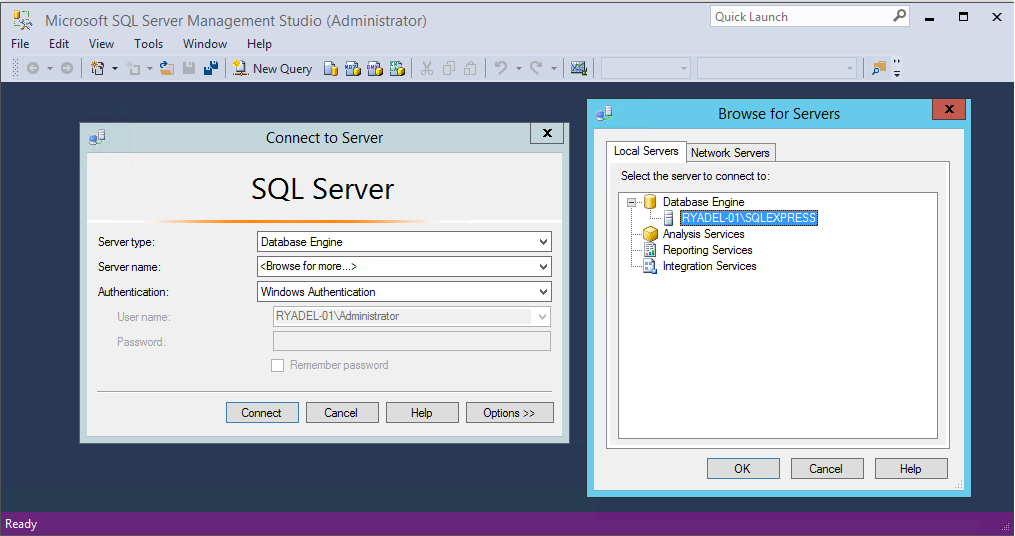
As for the Authentication part, we can leave Windows Authentication for now, it being the default SQL Server authentication mode; however, we'll change it soon enough.
When ...

