15.3. Helping Users Understand What to Enter
Web forms with many labels and input areas become busy and overwhelming. You can reduce the clutter by removing labels such as First Name: and putting First Name Goes Here as a text box prompt (Microsoft calls it a watermark), as shown in Figure 15-4.
Figure 15-4. The TextBoxWatermarkExtender prompts for content.
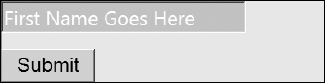
NOTE
The advantage to using the TextBoxWatermarkExtender is that the prefilled prompt text disappears when the text box becomes active (gets the focus in geekspeak).
15.3.1. Enhancing a text box with the TextBoxWatermarkExtender
As with other extenders, the TextBoxWatermarkExtender enhances a built-in control. In this case, it's a TextBox. Follow these steps to implement a watermark on a text box:
Add an ASP.NET TextBox control to an AJAX Web form page.
From the TextBox control's Tasks menu, choose Add Extender.
In the Choose an Extender dialog box, select the TextBoxWatermarkExtender icon and then click OK.
Open the TextBox control's Properties window (F4) and locate the extender's node (probably TextBox1_TextBoxWatermarkExtender).
Set the WatermarkText property to First Name Goes Here.
At runtime, the prompt text appears and then disappears when you start typing in the text box.
15.3.2. Adding style to a watermark
To avoid confusion, it helps if the watermark text is dramatically different from the text the user enters. You ...
Get ASP.NET 3.5 For Dummies® now with the O’Reilly learning platform.
O’Reilly members experience books, live events, courses curated by job role, and more from O’Reilly and nearly 200 top publishers.

