2.2. Finally! Creating an ASP.NET Web Page
At this point, you have the software installed and you're ready to take it for a spin. In this section, you create a trivial page so you can explore the environment. If you're impatient to take on a larger project, jump to Chapter 3 and then return to "Tweaking Your Development Environment" later in this chapter for some configuration tips.
2.2.1. Starting the IDE
Similar to most installers, VWDE adds links to the Windows menu. To run the integrated development environment (IDE), click the Visual Web Developer 2008 Express Edition link from the main menu. The splash screen appears and the IDE comes alive. This can take a few moments (especially the first time) because there are background files to create and settings to write.
Okay! You're viewing the default environment so prepare to make something happen!
2.2.2. Creating an ASP.NET Web site
Although you can edit a single Web page in VWD, you usually work on pages as part of a site. To create an ASP.NET Web site, follow these steps:
Choose File
 New Web Site.
New Web Site.The New Web Site dialog box appears.
In the Templates section, near the top, select the ASP.NET Web Site template, as shown in Figure 2-9.
Figure 2-9. Selecting the ASP.NET Web Site template.
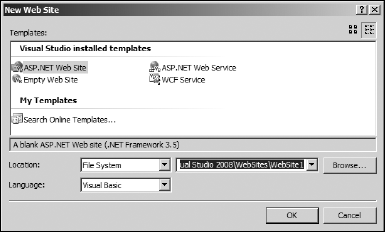
Ensure that File System is selected in the ...
Get ASP.NET 3.5 For Dummies® now with the O’Reilly learning platform.
O’Reilly members experience books, live events, courses curated by job role, and more from O’Reilly and nearly 200 top publishers.

