10.1. Deciding Where Style Rules Belong
You wouldn't think that creating a blue button on a Web page could involve much thought and introspection. "Just color it blue and move on to the next one!" you insist.
The trouble is you can store styles in several places. Choosing the wrong spot can add to your workload. Worse yet, you might end up with styles scattered all over the place with some overriding the effect of others.
10.1.1. Quick and not-too-dirty with AutoFormat
Using Visual Web Developer, you can pretty-up controls, such as the GridView control, with a few mouse clicks. Select the control, open its Smart Tasks, click the AutoFormat link, and you've got style.
The AutoFormat window for GridView, shown in Figure 10-1, includes built-in styles, such as Colorful, Professional, and Black & Blue. You can apply one of the AutoFormat styles as a starting point and then tweak the font, colors, spacing, and other properties to suit your needs. (Just be careful not to overwrite your changes by reapplying the original AutoFormat.)
Figure 10-1. AutoFormat provides some adequate styling but it embeds the style information into the control's markup.
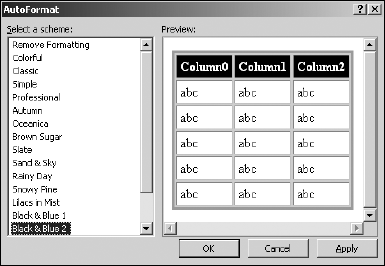
Your choice of this method indicates that you need instant gratification. You're not too concerned with any long-term, site-wide consequences of embedding style information directly into the control's markup.
10.1.2. Keeping styles close ...
Get ASP.NET 3.5 For Dummies® now with the O’Reilly learning platform.
O’Reilly members experience books, live events, courses curated by job role, and more from O’Reilly and nearly 200 top publishers.

