In this example, we are going to create a VNet with two subnets from the Azure Portal. You can use PowerShell, CLI, and an ARM template as well. We are going to create a VNet and subnets according to the following diagram:
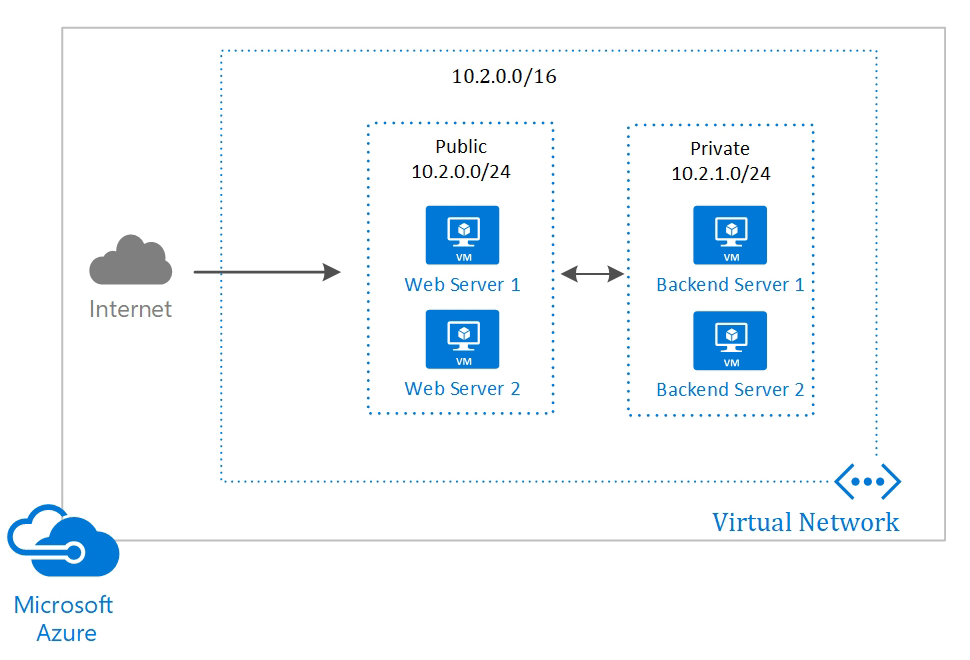
Take the following steps to create the VNet:
- Navigate to the Azure Portal by opening https://portal.azure.com/.
- Click on New and type virtual network in the search bar to create a new virtual network:
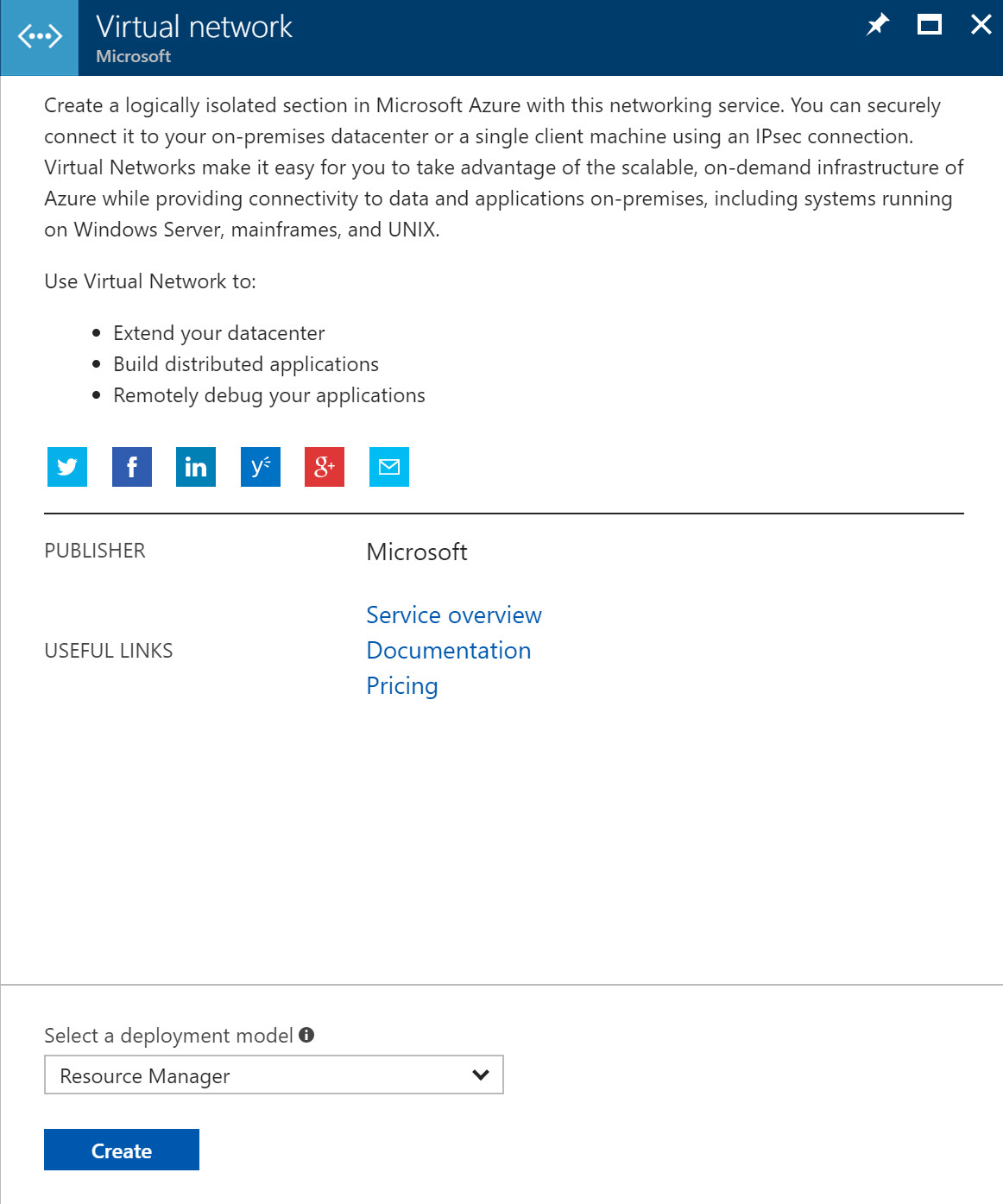
- A new blade opens up, where you ...

