In this demo, we are going to use Visual Studio 2017 to upload data to a Azure Table inside the storage account, which was created in the previous step.
- Click on File | New | Project, and in the New Project window, select Windows Classic Desktop | Console App. Name the project and click on OK:
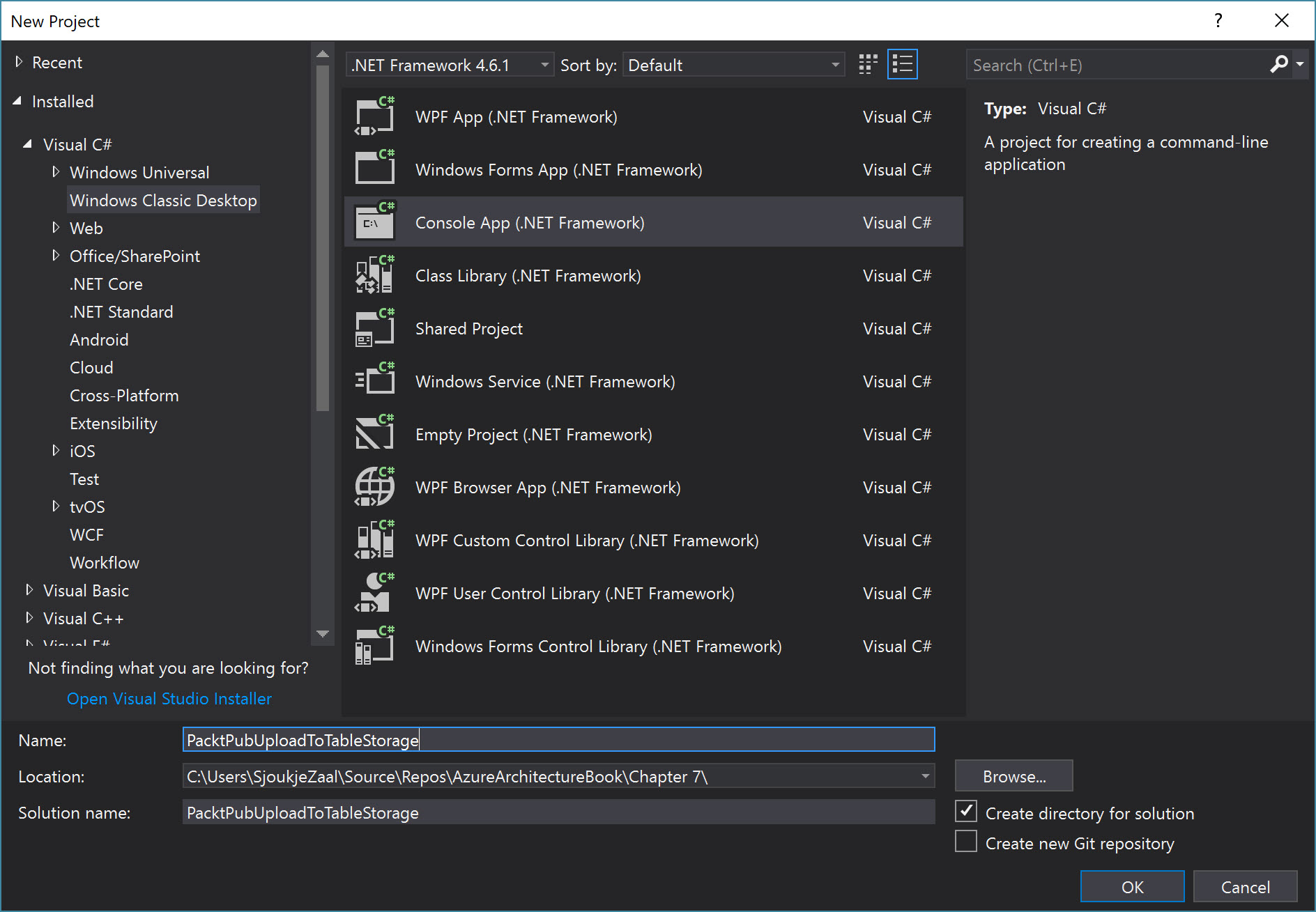
- Next is to import the NuGet packages. There are two packages that need to be installed:
- Windows Azure Storage: This library provides access to the Azure Storage account and the data. It can be used for blobs, files, tables, and queues.
- Microsoft Windows Azure Configuration Manager: This ...

