Placing Your Widget on the Home screen
The usability experts on the Android team did a great job by allowing application widgets to be easily added to the Home screen. Adding a widget to the Home screen is super easy. Follow these steps:
- Long-press the Home screen on the emulator by clicking the left mouse button on the Home screen and keeping the mouse button pressed.
- When the Add to Home Screen dialog box is visible, select Widgets, as shown in Figure 8-10.
- When the Choose Widget dialog box is visible, choose Screen Brightness Toggle, as shown in Figure 8-11.
Figure 8-10: The Add to Home Screen view.
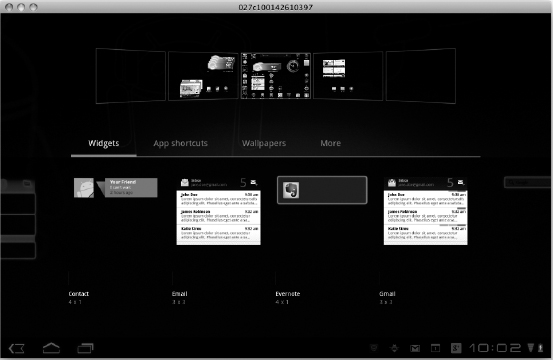
Figure 8-11: The Choose Widget view.
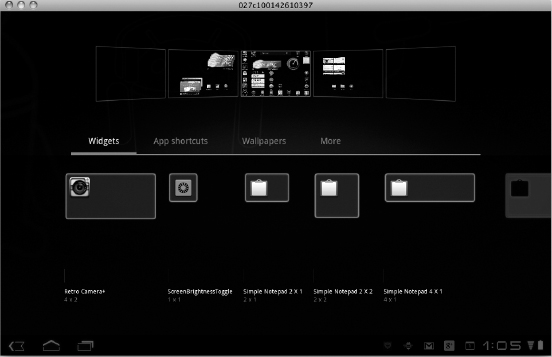
You have now added the Screen Brightness Toggle widget to your Home screen, as shown in Figure 8-12. You can tap the icon to change the brightness mode, and the background will change accordingly, as shown in Figure 8-2.
Figure 8-12: The app widget added to the Home screen.
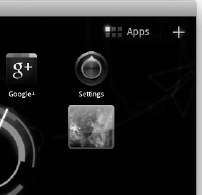
Get Android™ Tablet Application Development For Dummies® now with the O’Reilly learning platform.
O’Reilly members experience books, live events, courses curated by job role, and more from O’Reilly and nearly 200 top publishers.

