Getting the Java Development Kit
For some reason, the folks responsible for naming the Java SDK decided that it would be more appropriate to name it the Java Development Kit, or JDK for short.
Installing the JDK can be a somewhat daunting task, but I guide you through it one step at a time.
Downloading the JDK
Follow these steps to install the JDK on a Windows machine:
- Point your browser to www.oracle.com/technetwork/java/javase/downloads/index.html.
The Java SE Downloads page appears.
- Click the JDK link under the Java Platform (JDK) heading (see Figure 4-2).
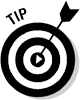 If you're on a Mac, install the JDK through the Software Update panel. A new Java SE Downloads page appears, asking you to specify which platform (Windows, Linux, or Mac) you'll be using for your development work.
If you're on a Mac, install the JDK through the Software Update panel. A new Java SE Downloads page appears, asking you to specify which platform (Windows, Linux, or Mac) you'll be using for your development work.Figure 4-2: Select JDK.
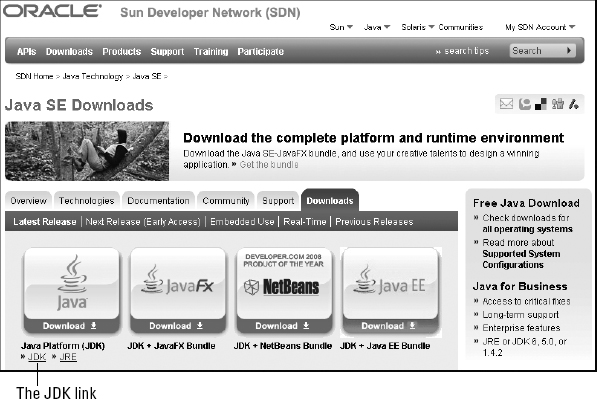
- Using the Platform drop-down list, confirm your platform, and then click the Download button.
An optional Log in for Download screen appears.
- Click the Skip This Step link at the bottom of the page.
- Click JDK-6u24-windows-i586.exe to download the file.
Windows opens a message box with a security warning. Note, this may be different if an updated version of Java has been released since the writing of this book.
- In the Save As dialog box, select the location where you want to save the file ...
Get Android™ Tablet Application Development For Dummies® now with the O’Reilly learning platform.
O’Reilly members experience books, live events, courses curated by job role, and more from O’Reilly and nearly 200 top publishers.

