Reviewing the Home Screen Interface
In Chapter 2, I introduced the Home screen interface (you can see its basic elements in Figure 7–1). You swipe your finger along the screen to navigate between the pages of the Home screens. The top portion is the Action bar, which can contain menu items. On the upper right, you’ll find the Apps button for browsing through all your available apps. Next to that button, you’ll find the + icon, which you can use for many Home screen adjustments, including adding widgets, app icons, and shortcuts. You can also use this icon to change your wallpaper.
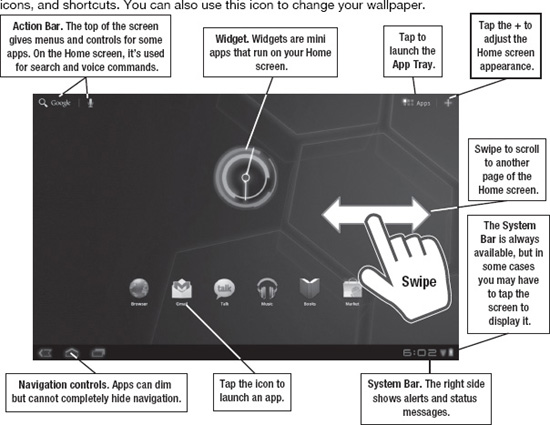
Figure 7–1. Elements on the Home screen
Get Android Tablets Made Simple now with the O’Reilly learning platform.
O’Reilly members experience books, live events, courses curated by job role, and more from O’Reilly and nearly 200 top publishers.

