Figure 8-9: The DDMS perspective with the emulator screen shot taken.
Getting Screen Shots for Your Application
Screen shots are a vital part of the Google Play Store ecosystem because they allow users to preview an application before installing it. Allowing users to view a couple of screen shots of your application can be the determining factor in installing your application. If you’ve spent weeks (or months) creating detailed graphics for a game that you want users to play, you want potential users and buyers to see them so that they can see the overall look of your app.
To grab real-time shots of your application, you use an emulator or a physical Android device. To grab screen shots with an emulator, follow these steps:
1. Open the emulator and place the widget on the Home screen.
2. In Eclipse, open the DDMS Perspective.
Visit Chapter 5 for a refresher on how to use DDMS.
3. Choose the emulator in the Devices panel, as shown in Figure 8-9.
4. Click the Screen Shot button to capture a screen shot.
After the screen shot is taken, save the file somewhere on your computer.
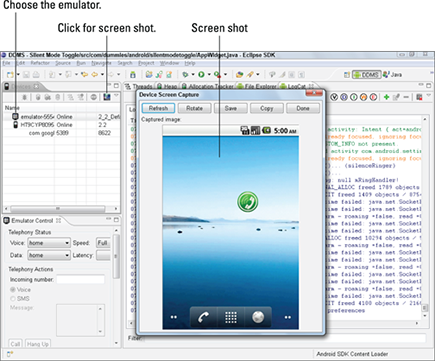
Get Android Application Development For Dummies, 2nd Edition now with the O’Reilly learning platform.
O’Reilly members experience books, live events, courses curated by job role, and more from O’Reilly and nearly 200 top publishers.

