Chapter 6. Transferring Media and Files, and Syncing with the Cloud
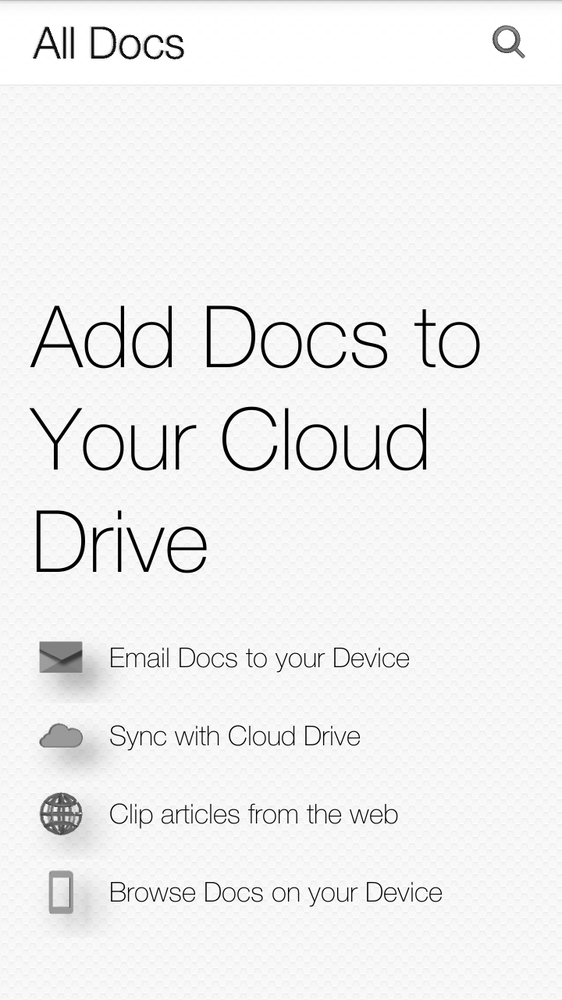
You’ll learn to:
Transfer files to your PC or Mac
Browse through your files with an Android app
Check available space on your Fire
Sync files with the cloud
YOUR FIRE PHONE IS not an island—it’s built to work with computers, so you can get your music collection, photos, and videos from your main machine onto your phone. In fact, you can transfer just about any type of file between your computer and your Fire. The Fire can also grab files from the cloud—books, games, music, videos, photos, and documents.
Connecting Your Fire to Your Computer
TO TRANSFER FILES BETWEEN your Fire and your computer, first connect your Fire phone to your Windows or Mac computer by using the phone’s micro-USB cable. Connect the micro-USB plug into your Fire phone and the normal-sized USB plug into your computer’s USB port.
Note
When you connect your Fire to your Windows PC for the first time, the PC may not recognize it. It may need a special driver—a small piece of helper software—to see the Fire and communicate with it. Your PC will look for and install the drivers automatically (as long as it’s connected to the Internet).
When you connect it you’ll hear a small audio notification. That means the connection has been made. Swipe or swivel to pull down the Quick Actions panel, and you’ll see a notice that reads “Connected as a media device.” Tap the ...
Get Amazon Fire Phone: The Missing Manual now with the O’Reilly learning platform.
O’Reilly members experience books, live events, courses curated by job role, and more from O’Reilly and nearly 200 top publishers.

