Lesson 3: Advanced Selection Techniques
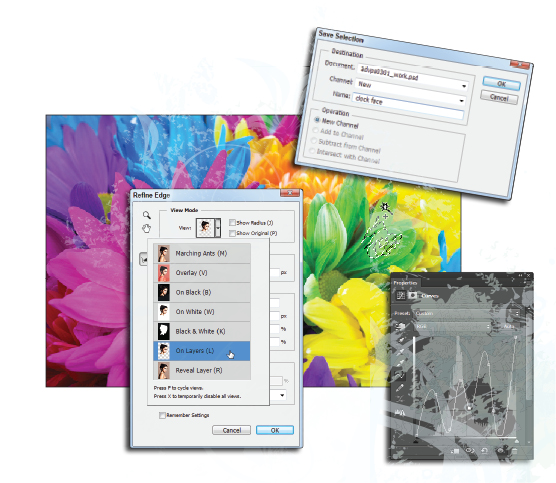
The goal of making a great selection in Photoshop is to discreetly make selective changes. A beautiful composite, or retouched image, should not look contrived or unnatural…unless you are aiming for that look.
What you’ll learn in this lesson:
- • Combining tools for the best selection
- • Using Quick Selection
- • Creating a mask
- • Refining the edge
- • About the Magic wand
Starting up
You will work with several files from the advps03lessons folder in this lesson. Make sure that you have loaded the advpslessons folder onto your hard drive from www.digitalclassroombooks.com/cc/advphotoshop. For more detailed instructions, see “Loading lesson files” in the Starting up section of this book.
In this lesson, you will work with a folder of images to help you discover Adobe Bridge’s advanced features.
1 In Adobe Photoshop choose File > Browse in Bridge to open Adobe Bridge.
2 Navigate to the advps03lessons folder, and open it so that the thumbnail images appear in the Content panel in Adobe Bridge.
3 Double-click to open the file named advps0301.psd. An image of a clock opens in Photoshop.

The clock image file.
4 Once the image is opened, choose File > Save As and type advps0301_work into the File name text field. Keep the Photoshop (PSD) format and ...
Get Advanced Photoshop CC for Design Professionals Digital Classroom now with the O’Reilly learning platform.
O’Reilly members experience books, live events, courses curated by job role, and more from O’Reilly and nearly 200 top publishers.

