Lesson 1: Introduction to Advanced Navigational Features
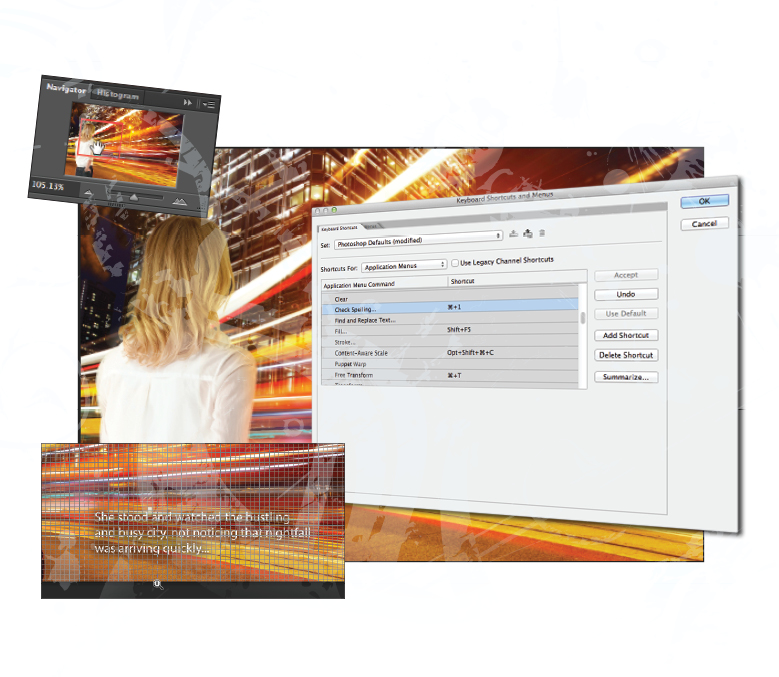
What you’ll learn in this lesson:
- • Navigation tips and tricks
- • Creating custom shortcuts
- • Changing menu Items
- • Saving custom workspaces
Photoshop’s advanced tools help you build realistic imagery quickly and professionally. In this lesson, you find out how to use the workspace to work as efficiently as possible.
Starting up
Before starting, make sure that your tools and panels are consistent by resetting your preferences. See “Resetting Adobe Photoshop CC preferences” in the Starting up section of this book.
You will work with several files from the advps01lessons folder in this lesson. Make sure that you have loaded the advpslessons folder onto your hard drive from www.digitalclassroombooks.com/cc/advphotoshop. (For more detailed instructions, see “Loading lesson files” in the Starting up section of this book.)
Speeding up your navigation process
In this lesson, you will work with a layered file composition to help you to discover workspace tips and tricks you can use to create graphics more efficiently.
1 Choose File > Browse in Bridge to open Adobe Bridge.
2 Navigate to the advps01lessons folder contained within the advpslessons folder on your computer, and double-click advps0101.psd to open it in Photoshop. An image of a woman in a city appears. You won’t do a lot with this file, but it will help you learn how ...
Get Advanced Photoshop CC for Design Professionals Digital Classroom now with the O’Reilly learning platform.
O’Reilly members experience books, live events, courses curated by job role, and more from O’Reilly and nearly 200 top publishers.

