Adding a Vector Mask
The simplest way to add a Vector Mask is to choose Layer > Add Vector Mask > Reveal All. After you choose that option, the layer that is active will have two thumbnail images in the Layers palette (Figure 15.100). It should look like you just added a Layer Mask. The only difference is that with a Layer Mask, you paint with shades of gray to control which areas of a layer will be hidden or visible, whereas with a Vector Mask, you define the area that will be visible using a path.
Figure 15.100. After adding a Vector Mask, you will see two thumbnail images in the Layers palette.
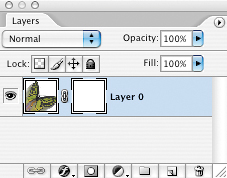
The easiest way to define where the image should ...
Get Adobe® Photoshop® CS2 Studio Techniques now with the O’Reilly learning platform.
O’Reilly members experience books, live events, courses curated by job role, and more from O’Reilly and nearly 200 top publishers.

