Hiding Selected Areas
If a selection is present when adding a Layer Mask, Photoshop will automatically fill the nonselected areas of the Layer Mask with black so the image is visible in the selected area only (Figures 15.38 and 15.39). Or, if you'd like to hide the selected area and show the rest of the image, hold the Option key (Mac) or Alt key (Windows) when you click the Layer Mask icon. You can see exactly what Photoshop has done by glancing at the Layer Mask thumbnail in the Layers palette (Figure 15.40).
Figure 15.38. Make a selection before adding a Layer Mask. (©2005 Stockbyte, www.stockbyte.com)
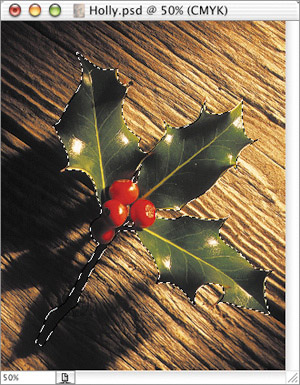
Figure 15.39. Result of adding a Layer ...
Get Adobe® Photoshop® CS2 Studio Techniques now with the O’Reilly learning platform.
O’Reilly members experience books, live events, courses curated by job role, and more from O’Reilly and nearly 200 top publishers.

