The Info Palette
The Info palette can also show you how Curves affects your image (Figure 6.63). When you move your pointer over the image, the Info palette indicates what's happening to that area of the image. (If you want a more precise cursor, press the Caps Lock key to change your cursor from the default eyedropper to the crosshairs.) The left number in the Info palette tells you how dark the area is before using Curves. The right number tells you how dark it will be after Curves is applied.
Figure 6.63. The left number is what you have before using Curves; the right number is what you get after using Curves.
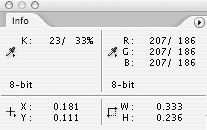
Get Adobe® Photoshop® CS2 Studio Techniques now with the O’Reilly learning platform.
O’Reilly members experience books, live events, courses curated by job role, and more from O’Reilly and nearly 200 top publishers.

