Moving Layers
If you want to move everything that's on a particular layer, first make that layer active by clicking its name; then use the Move tool to drag it around the screen (Figure 3.22). If you drag the layer onto another document window, Photoshop will copy the layer into that document. If you want to move just a small area of the layer, you can make a selection and then drag from within the selected area using the Move tool.
Figure 3.22. Using the Move tool to reposition a layer.
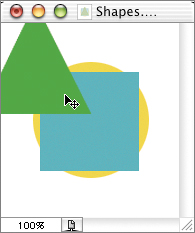
You can also use the arrow keys on your keyboard (when the Move tool is active) to nudge a layer one pixel at a time. Holding Shift while using the arrow keys ...
Get Adobe® Photoshop® CS2 Studio Techniques now with the O’Reilly learning platform.
O’Reilly members experience books, live events, courses curated by job role, and more from O’Reilly and nearly 200 top publishers.

