Locking Up
The icons at the top of the Layers palette allow you to lock the transparency, image, and position of an individual layer (Figure 3.38). Once a layer has been locked, changes that can be performed on that layer are limited.
Figure 3.38. The Lock icons.
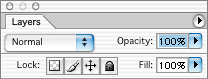
Lock Transparency
The Lock Transparency icon (which looks like a checkerboard) at the top of the Layers palette gets in my way most often (because I forget it's turned on). Lock Transparency prevents you from changing the transparency of areas. Each layer has its own Lock Transparency setting. Therefore, if you turn on the Lock Transparency icon for one layer and then switch to another ...
Get Adobe® Photoshop® CS2 Studio Techniques now with the O’Reilly learning platform.
O’Reilly members experience books, live events, courses curated by job role, and more from O’Reilly and nearly 200 top publishers.

