Removing Part of a Selection
To remove areas from an existing selection, either click on the third icon on the far left of the options bar (it looks like one little box stacked on top of another) or hold down Option (Mac) or Alt (Windows) when you begin making the selection. If, for example, you want to create a half circle, you could start with an Elliptical Marquee tool selection and then switch over to the Rectangular Marquee tool and drag while holding down Option (Mac) or Alt (Windows) to remove half of the circle (Figures 2.45 to 2.47).
Figure 2.45. The original selection. (©2005 PhotoDisc)
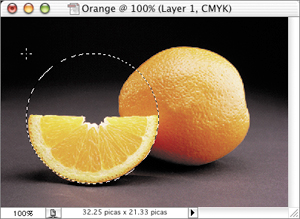
Figure 2.46. Subtracting a second selection. ...
Get Adobe® Photoshop® CS2 Studio Techniques now with the O’Reilly learning platform.
O’Reilly members experience books, live events, courses curated by job role, and more from O’Reilly and nearly 200 top publishers.

