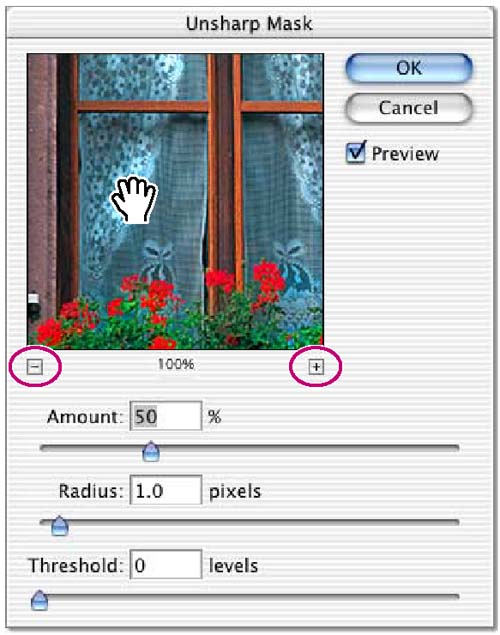Applying the Unsharp Mask filter
The last step you take when retouching a photo is to apply the Unsharp Mask filter, which adjusts the contrast of the edge detail and creates the illusion of a more focused image.
1. | Choose Filter > Sharpen > Unsharp Mask.
| |
2. | In the Unsharp Mask dialog box, make sure that the Preview option is selected so that you can see the results in the image window.
You can drag inside the preview window in the dialog box to see different parts of the image or use the plus (+) and minus (–) buttons below the thumbnail to zoom in and out.
| |
3. | Drag the Amount slider until the image is as sharp as you want (we used 75%).
|
Get Adobe® Photoshop® 7.0 Classroom in a Book® now with the O’Reilly learning platform.
O’Reilly members experience books, live events, courses curated by job role, and more from O’Reilly and nearly 200 top publishers.