Lesson 2: Working Smarter with Master Pages
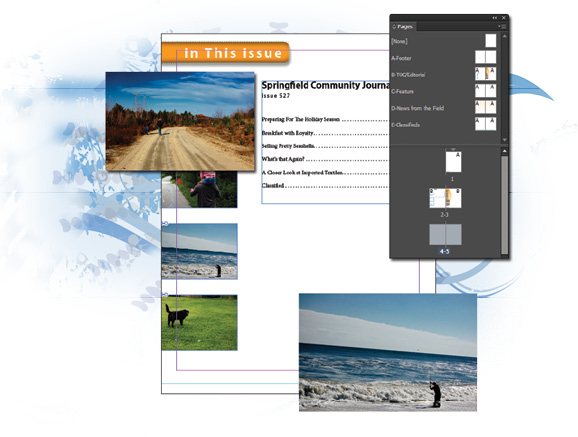
Master pages serve as the foundation for InDesign documents that are more than a few pages in length. You can use master pages to maintain consistency throughout your document and work more efficiently. If you plan to create only short documents, such as one-page sales sheets or two-page flyers, you can skip this lesson and go to Lesson 3, “Working with and Formatting Text.”
What you’ll learn in this lesson:
- • Creating and saving custom page sizes
- • Creating page guides
- • Adding sections
- • Using automatic page numbering
- • Creating master pages and applying them to document pages
Starting up
Before starting, make sure your tools and panels are consistent by resetting your preferences. See “Resetting the InDesign workspace and preferences” in the Starting up section of this book.
In this lesson, you will work with several files from the id02lessons folder. Make sure that you have copied the idlessons folder onto your hard drive from www.digitalclassroombooks.com/epub/indesigncc. See “Loading lesson files” in the Starting up section of this book. This lesson might be easier to follow if the id02lessons folder is on your desktop.
The project
In this lesson, you will create a magazine. You will use master pages to create layout templates for each section in the magazine, including running headers, which run across the top of the page, and ...
Get Adobe InDesign CC Digital Classroom now with the O’Reilly learning platform.
O’Reilly members experience books, live events, courses curated by job role, and more from O’Reilly and nearly 200 top publishers.

