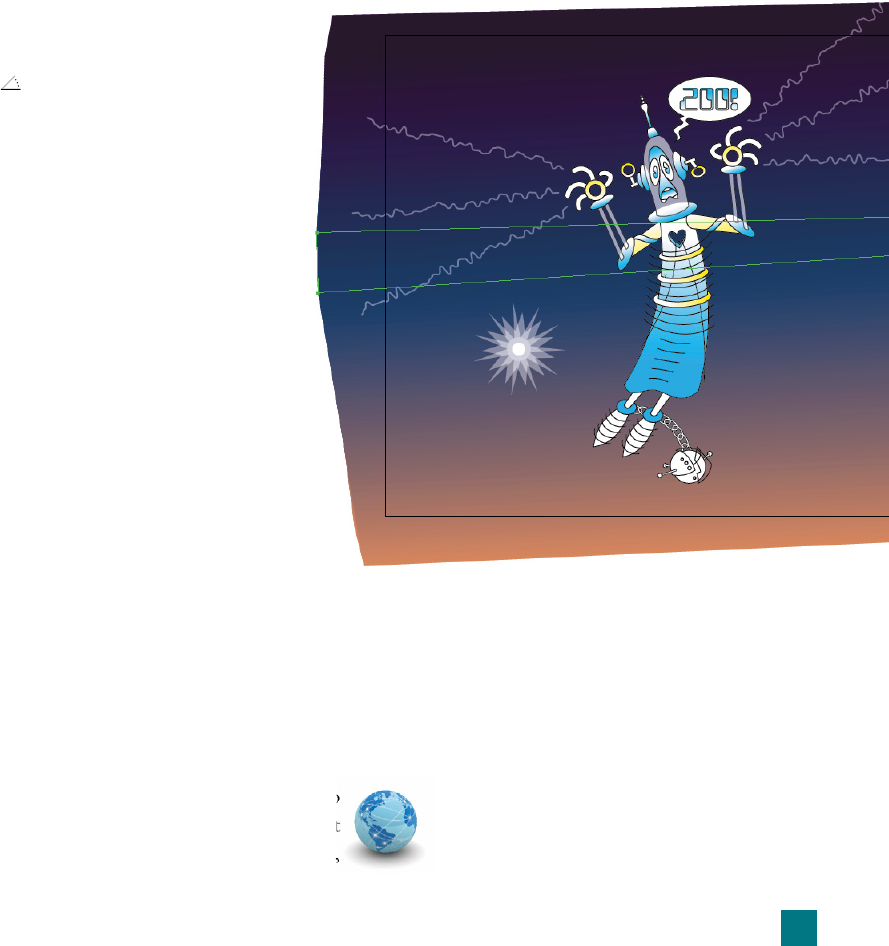
11.
Rotate the blue path. Illustrator tracks blends by connecting an
anchor point in one path to what it believes to be an equivalent
anchor point in the next. But in connecting the blue and peach
paths, the program got it wrong. For example, the bottom-right
point in the blue path blends to the bottom-left point in the
peach-colored one.
The solution is to reshape, reposition, or transform a path in a
way that forces Illustrator to recalculate the blend. In our case,
a slight rotation will suffi ce:
•
Again in the Layers panel, twirl open the Blend item. Then
target the Base path by clicking its circular meatball.
• In the control panel, click the blue X (or Y, W,
or H) to bring up the Transform panel.
• Click the
icon on the left side of the panel
to highlight the rotate value. Enter 5 degrees,
and press the Enter or Return key.
By rotating the blue path a few degrees counter-
clockwise—so it’s more in keeping with the angle
of the purple and peach paths—you make Illus-
trator reconnect the anchor points, this time with
more success, as in Figure 7-9.
Blends create smooth color transitions and update au-
tomatically. But the same can be said of gradients (as
documented in the video lesson). In fact, the blend in
Figure 7-9 isn’t all that remarkably different from the
one I established back in Figure 7-4 (see page 206), ex-
cept it required more work and no longer fi ts tidily inside
the original rectangle. But this is just the beginning. You
can edit blends with far more control than that afforded
by gradients, and you can mask them as well, all of which
I explain in the next exercise.
Editing and Masking a Blend
In this exercise, you’ll build on the previous project by modifying
the placement of a blended path, adding another color and path
outline to the blend, and setting the blend inside a mask.
1.
Open an illustration that contains a blend. Keep
working inside the fi le you have open from the last
exercise. Or if it isn’t handy, open Blended shapes.ai
found inside the Lesson 07 folder.
Figure 7-9 .
209
Editing and Masking a Blend
Get Adobe Illustrator CS5 One-on-One now with the O’Reilly learning platform.
O’Reilly members experience books, live events, courses curated by job role, and more from O’Reilly and nearly 200 top publishers.

