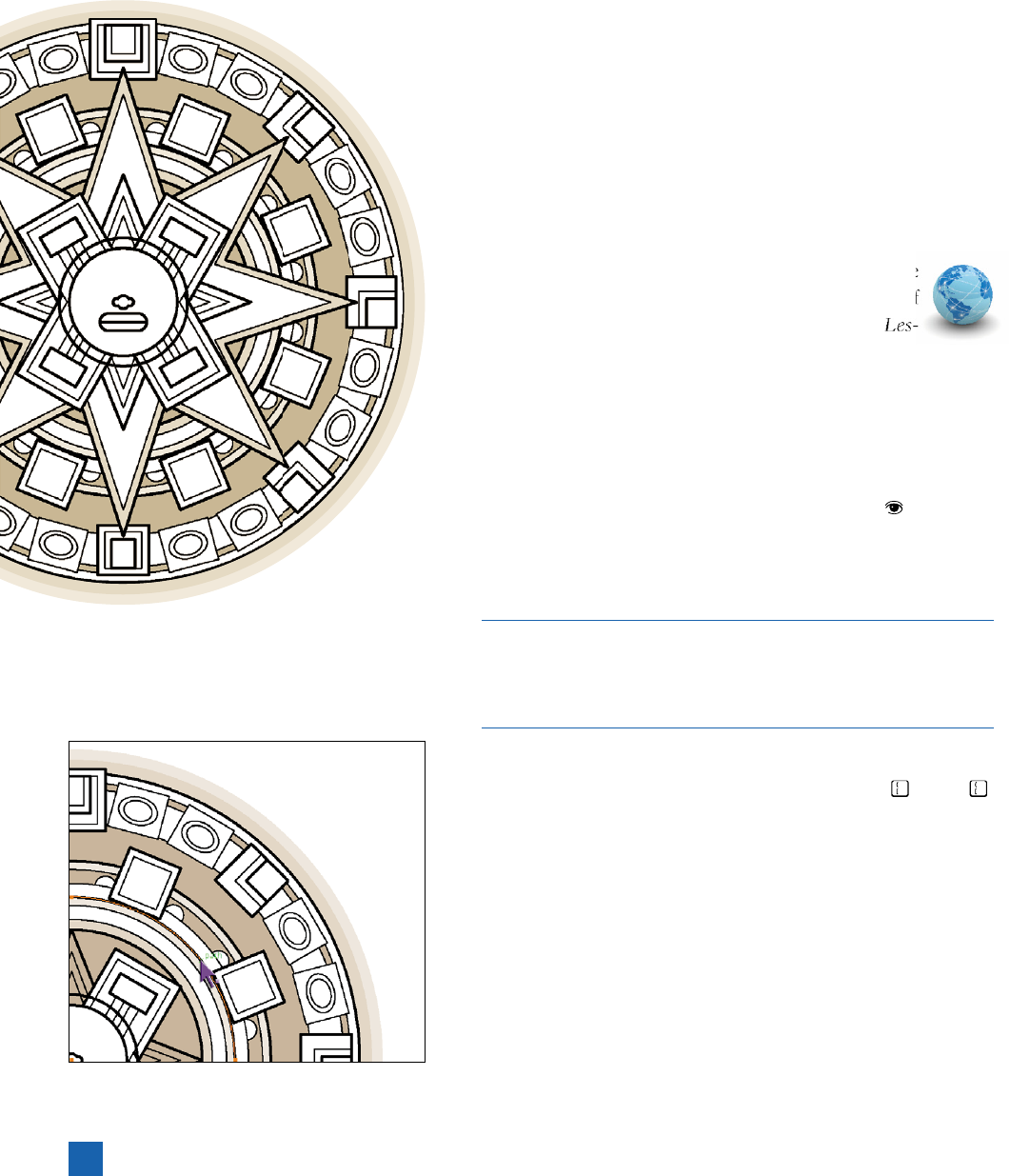
Filling, Stroking, and Stacking
In the previous exercise, we focused primarily on how to color ob-
jects, with a few instances of moving objects forward or back. In
this exercise, I’ll show you how to move shapes directly in front of
or behind the selected object, as well as how to manipulate entire
groups, even when those groups may be nested inside other groups.
We’ll wrap up by restoring the face in the center of the artwork.
This is our last exercise with the tonalpohualli (and the last exercise
of the lesson), and by the end you’ll have a complete (and complex)
high-quality illustration.
1. Open the calendar art. If you have your fi le from the
last exercise open, you can keep working with that; if
not, open the fi le Topo halfway.ai, found in the
son 02 folder.
2.
Fill the two outermost stars. Using whatever method you’d
like, fi ll the outermost star with Light Clay, and the star just
inside it with white, as in Figure 2-79.
3. Move the stars to their proper place in the stack. If you tem-
porarily turned off the Paths layer (by clicking its ), you’ll see
that the stars are supposed to be behind the thickly stroked
circle about halfway out from the center. You have to move
them, but how?
So much of Illustrator is a building process, rather than a traditional
pen-and-ink process. The stacking order is a crucial part of building
a successful illustration, and while the stacking order may seem
inscrutable at times, the next few tricks will prove indispensable.
Make the Paths layer visible again, and select both stars with
the black arrow tool. Rather than pressing Ctrl+
(or - )
countless times, trying to get the stars into position, do the fol-
lowing to get them just where they need to go:
•
Press Ctrl+X (-X) to cut the stars. This moves them to
the clipboard.
• Select the heavy circle with the black arrow tool, as shown
in Figure 2-80.
•
From the Edit menu, choose Paste in Back, or press the
keyboard shortcut, Ctrl+B (-B). (The keyboard shortcuts
for Paste in Front and Paste in Back are extremely useful,
and I highly recommend you commit them to memory.)
Figure 2-79 .
Figure 2-80 .
74
Lesson 2: Lines, Shapes, and Color
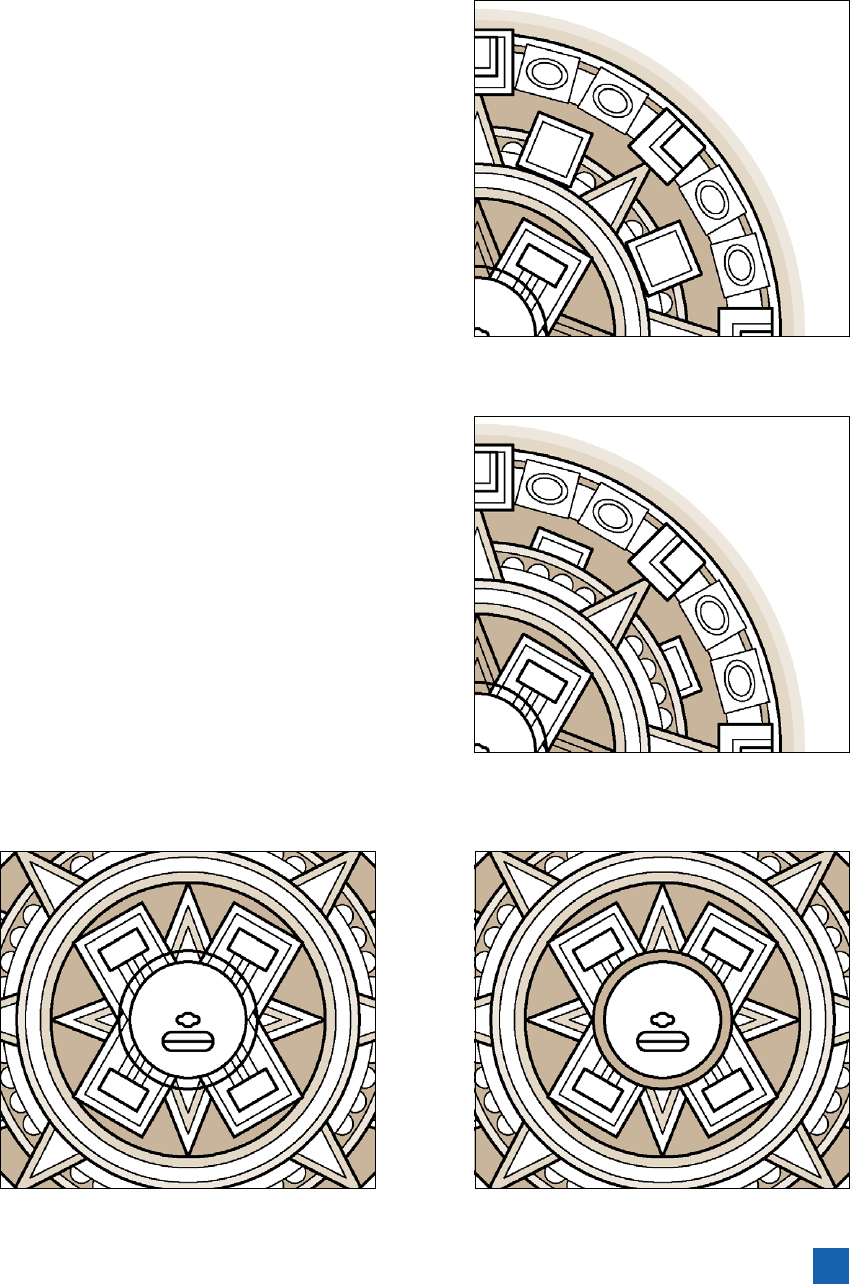
Your illustration should now look like Figure 2-81. (I clicked the
background to deselect the stars to make them more visible.)
With the Paste in Back and Paste in Front commands, Illustra-
tor leaves the horizontal and vertical position of the elements
unchanged, and changes only the stacking order.
4.
Repeat for the ring of squares. See the ring of large white
squares, evenly spaced between the star points? Those squares
should be behind the dark outer ring they overlap so that only
the edges are showing. Click one square—and they all get se-
lected! I created these squares as a group, so they could be ma-
nipulated as one object. Press Ctrl+X (-X) to cut the squares,
and select the outer heavy ring. Finally, press Ctrl+B (-B) to
position the squares in back, as shown in Figure 2-82.
5. Fill some more shapes. It’s time to fi ll in some of the shapes
at the center of our artwork. Using the black arrow tool, click
the outermost four-pointed star, and then Shift-click the in-
nermost star. Fill both shapes with white by clicking the white
swatch in the Swatches panel. Click the middle four-pointed
star to select it, and fi ll it with the Light Clay color, as pictured
in Figure 2-83.
6.
Fill and move the circle just outside the god’s face. There’s
one circle left to fi ll—the one just outside the face. Click it
with the black arrow tool, and fi ll it with the Medium Clay
color swatch. Immediately, it obscures the rest of the face; it’s
sitting at the top of the stack. Press Ctrl+X (-X) to cut it, and
then click any of the rotated rectangles. (They’ll be selected
as a group.) Finally, press Ctrl+F (-F) to place the circle just
in front of the rectangles, as in Figure 2-84.
Figure 2-81 .
Figure 2-82 .
Figure 2-83 . Figure 2-84 .
75
Filling, Stroking, and Stacking
Get Adobe Illustrator CS5 One-on-One now with the O’Reilly learning platform.
O’Reilly members experience books, live events, courses curated by job role, and more from O’Reilly and nearly 200 top publishers.

