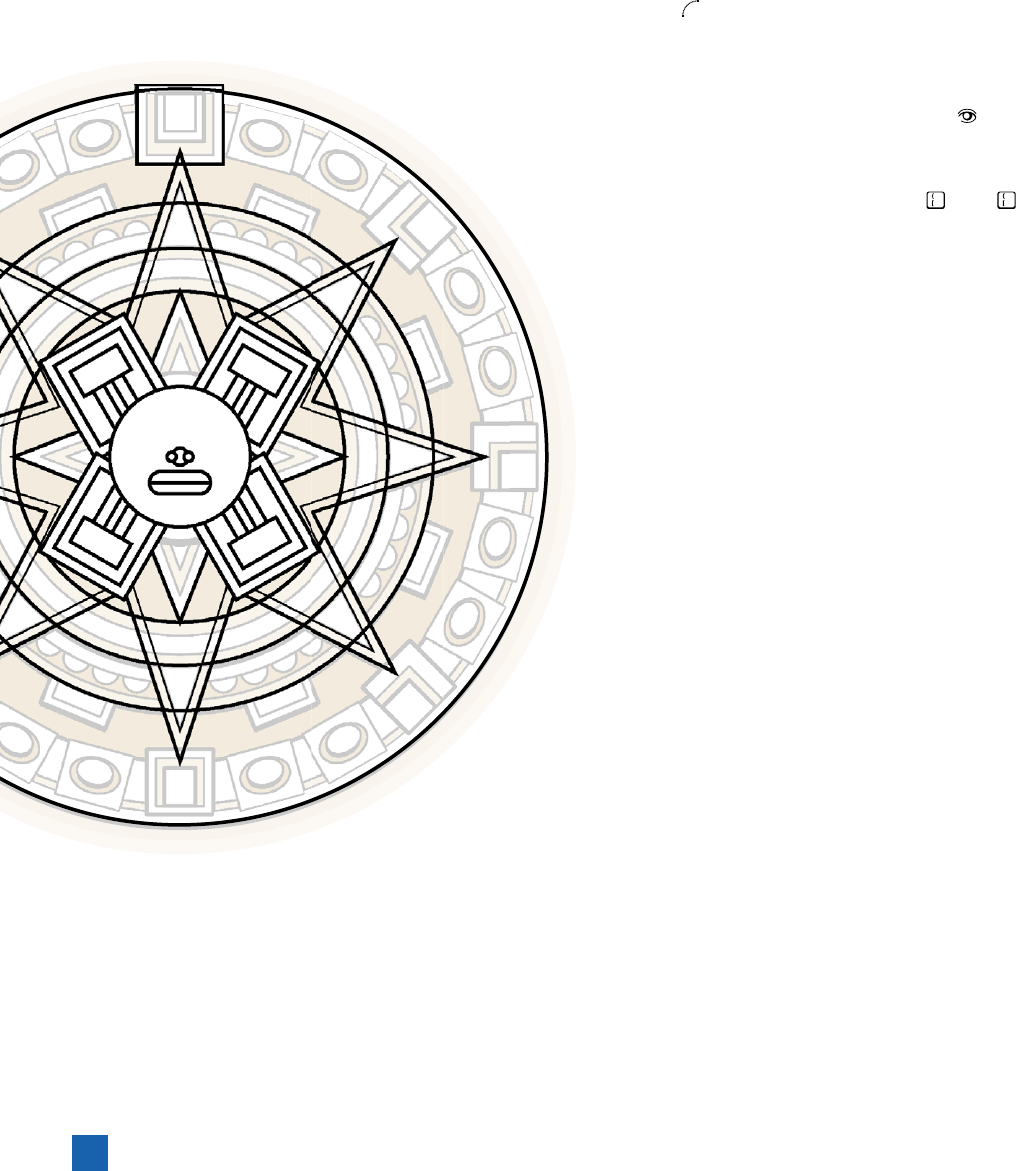
21.
Join the bottom two points. Select the two bottom points with
the white arrow tool, just as you did in Step 13 on page 64. Rather
than choosing the Join command, however, we’ll select another
of the buttons from the control panel—in this case, the second of
the Anchor buttons ( ), which connects the selected endpoints.
22.
Join the top points. Join the top points using the same method
you used in Step 14 on the previous page.
23.
Send the lozenge backward. Ctrl-click or -click the icon for
the My Drawing layer. As you can see, the lozenge is now blocking
the seam of the lips; to reveal the seam, choose Arrange➝Send
Backward from the Object menu, or press Ctrl+ (or - ) to
send the lozenge back one step.
And there you have it! The fi nal art is seen in Figure 2-65.
This exercise has only scratched the surface of breaking
apart and restitching shapes, but you’re off to a great
start. You may not be quite at mad-scientist level yet,
but later lessons will help you master the madness
that is Illustrator.
Coloring Your Artwork
Shapes are an indispensable piece of any artwork.
They defi ne your overall composition, like the out-
lines in a coloring book. But just like in a coloring
book, the outlines are empty, hollow, waiting to be
fi lled with vibrant color. Color adds life and character
to an otherwise nondescript illustration. More color is not
always better, however. Color should be used judiciously,
as it communicates just as much as the other elements of
your drawing. An explosion of vivid colors may be perfect for
a child’s birthday invitation but would quickly make a business
card look garish.
Illustrator lets you apply color in several ways: via predefi ned
swatches, a group of colors saved with the illustration itself; through
the color mixers, or sliders, available in the Color panel; and lastly
through the Color Guide panel, which uses mathematical formu-
las (based on color theory) to create swatches on-the-fl y based on
your starting color.
In this exercise, we’ll continue with our tonalpohualli, coloring the
shapes to resurrect our ancient Aztec calendar. Before you begin, you
may want to check out the sidebar “Color in Illustrator: A Whirl-
Figure 2-65 .
66
Lesson 2: Lines, Shapes, and Color
Get Adobe Illustrator CS5 One-on-One now with the O’Reilly learning platform.
O’Reilly members experience books, live events, courses curated by job role, and more from O’Reilly and nearly 200 top publishers.

