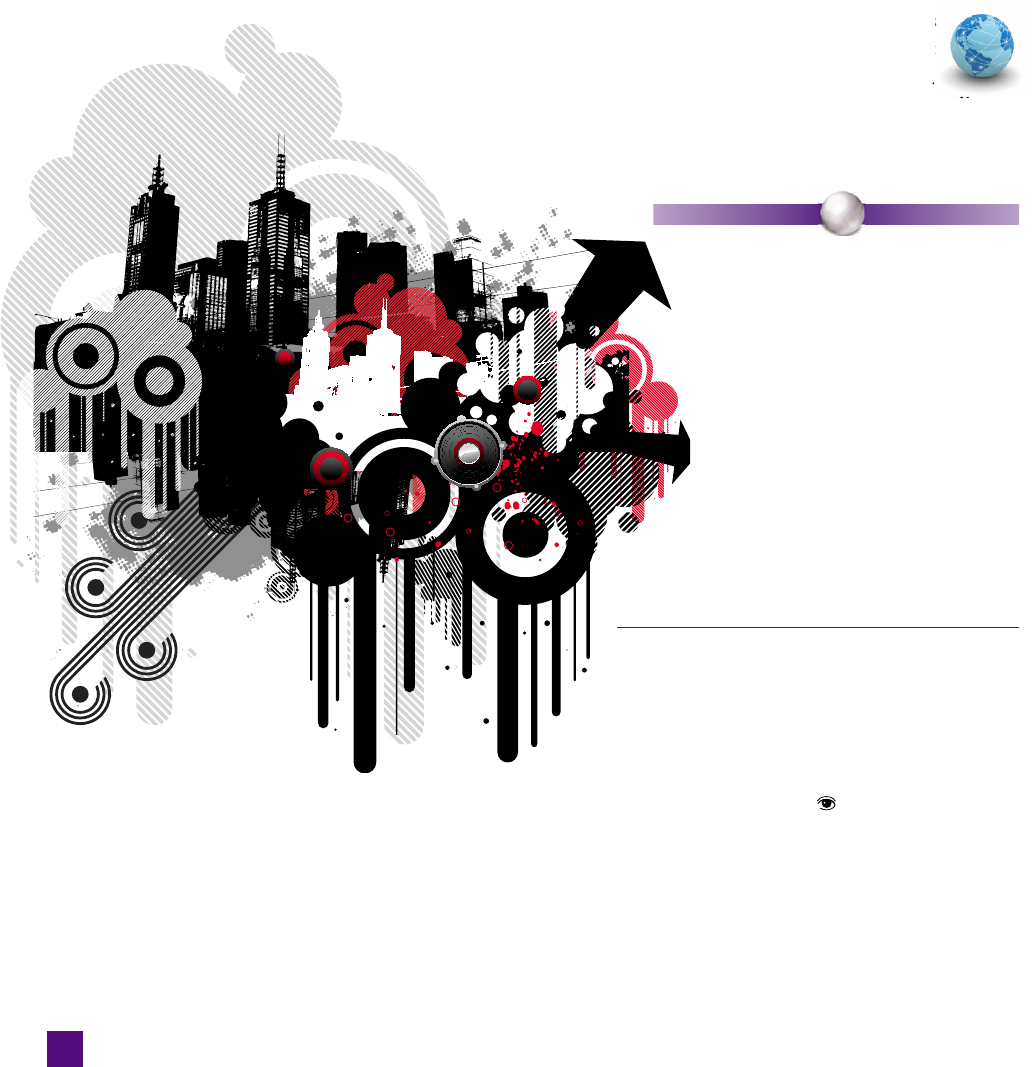
Saving Your Artwork
Illustrator is packed with so many tools, panels, and commands that
it can be a bit dizzying at fi rst. But there’s one absolutely critical
command in the program, the Save command. Without File→Save,
you couldn’t preserve your hard-earned art. In this exercise, you’ll
learn how to use the Save command in Illustrator as well as your
different options for saving a fi le.
1.
Open a document. Choose File→Open or press
Ctrl+O (-O on the Mac). Open the fi le Urban chaos.ait
in the Lesson 01 folder inside Lesson Files-AIcs5 1on1
This piece of artwork comes to us from iStockphoto.com illustra-
tor Che McPherson and is pictured in Figure 1-35. Imagine that
you just created this fi le; now you’re ready to save it for posterity.
P E A R L O F W I S D O M
Because this fi le was last saved as a template
(hence the .ait extension), Illustrator opens
an untitled copy of the fi le. This prevents
you from accidentally saving over the
original. More importantly where this
exercise is concerned, it exactly simulates
the experience you would have if you were
to create a new document
—
so far as
Illustrator is concerned, the document
has never been saved. Unfortunately,
Illustrator also considers a newly made
document, or a freshly opened copy from a
template, as unmodifi ed
—
and therefore does
not make the File→Save command available to
you until you’ve made some sort of modifi cation;
we’ll do that next.
Figure 1-35 .
2.
Make the smallest of modifi cations. Since
Illustrator in its apparent helpfulness won’t
let us save the fi le without some modifi ca-
tion, we’ll need to trick it into thinking we’ve
made a change. Bring up the Layers panel by
pressing F7, click the
to hide the Artwork
layer, and then click the empty space where
the eyeball was to “wake up” the layer. That
small change is enough for Illustrator to fl ag
the art as modifi ed.
34
Lesson 1: Starting a Document
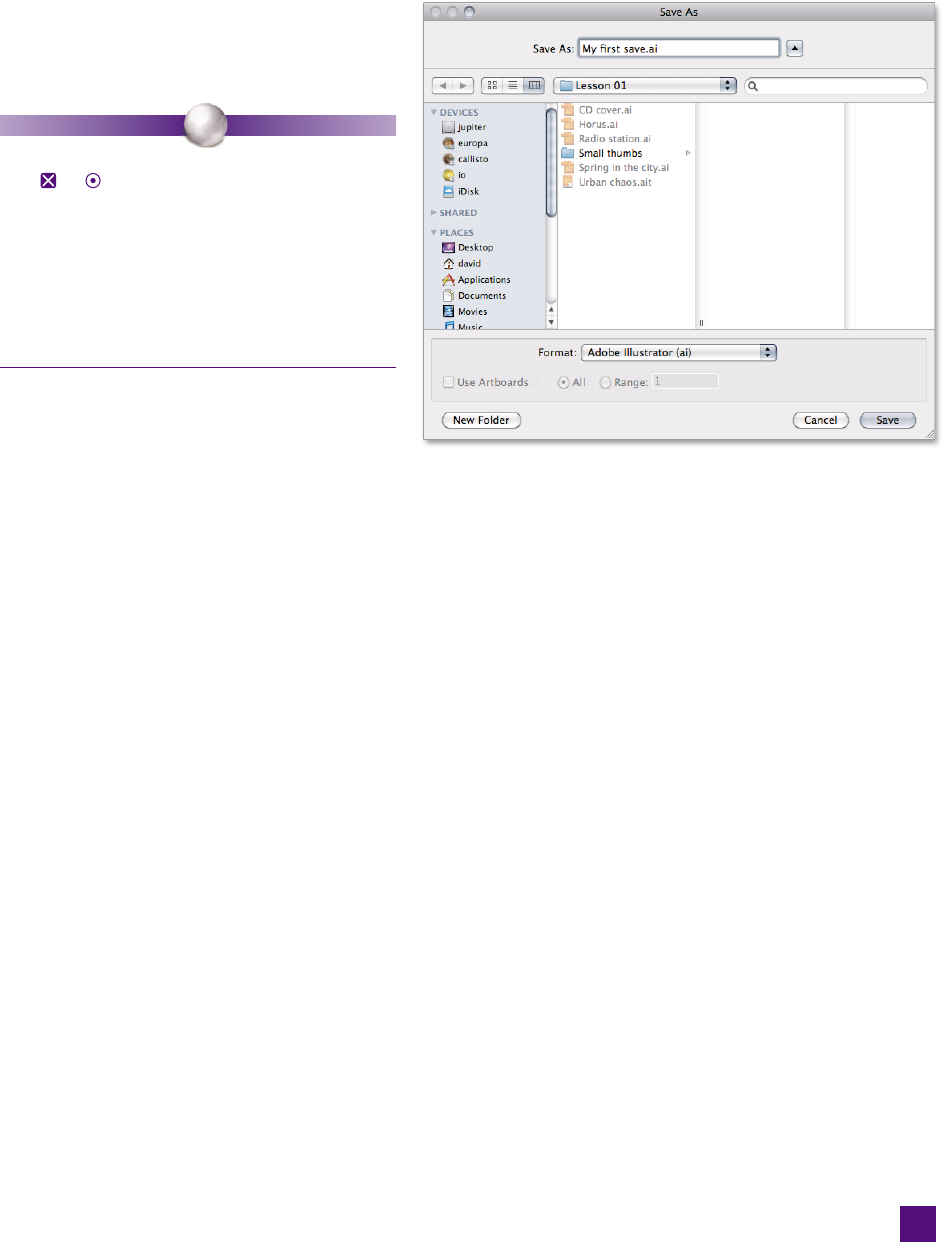
3.
Choose the Save command. Press Ctrl+S (-S)
or choose File→Save. If the document had been
saved before, Illustrator would update the fi le
on disk. But because it hasn’t, the Save As dia-
log box appears, as in Figure 1-37.
P E A R L O F W I S D O M
Typically, you can save a document by closing it. Just
click
or in the title bar or choose File→Close.
When asked to save the document, click Yes or Save
and away you go. But if you ask me, relying on a
force-save is a trifl e cavalier. If you accidentally click
No or Don’t Save
—
or press the N or D key
—
you
lose your changes with no way to get them back! My
suggestion: When you want to close a document,
fi rst choose File→Save.
4. Choose the desired format. Leave the Save as
Type option (called Format on the Mac) set to
Adobe Illustrator (ai). This saves the artwork
as an everyday native fi le that opens as a titled
document. But what are these other options,
you may wonder?
•
Illustrator EPS ( eps) saves the fi le in a format called Encap-
sulated PostScript. For years, this format was the cross-
platform, cross-application standard—but it’s falling out
of favor now that Adobe is dominating the design world
with the Creative Suite. This format is most useful for back-
ward compatibility with legacy versions of programs, most
notably QuarkXPress.
• Adobe Illustrator Template ( ait) saves the fi le as a template
fi le, causing future openings of the fi le to open a copy rather
than the original. The only way to change a template fi le is
to open a copy, make the modifi cations, and then resave
the fi le as a template over the original.
•
Adobe PDF ( pdf) outputs the fi le to Adobe’s ubiquitous
Portable Document Format. This fi le is viewable by any-
one with Mac OS X and any Windows user who has Adobe
Reader installed.
• FXG ( fxg) is a new format, short for Flash XML Graphics.
It’s designed specifi cally as an interchange format between
Illustrator, Flash, and Flex (Adobe’s Internet application
development framework).
Figure 1-36 .
35
Saving Your Artwork
Get Adobe Illustrator CS5 One-on-One now with the O’Reilly learning platform.
O’Reilly members experience books, live events, courses curated by job role, and more from O’Reilly and nearly 200 top publishers.

