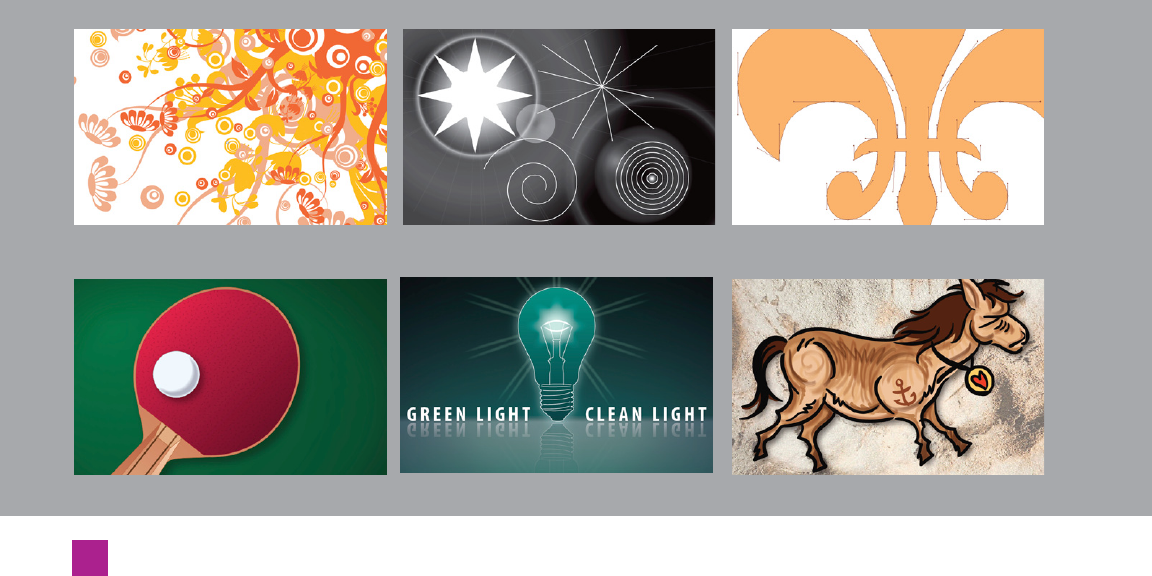
The Scope of This Book
No one book can teach you everything there is to know about Illus-
trator. Here’s a quick list of the topics discussed in each lesson and
its accompanying video, as well as a visual preview (in Figure 12)
of what you’ll encounter in the videos that accompany each lesson.
• Lesson 1: Opening, creating, and organizing your artwork; es-
tablishing artboards, guides, and layers, setting up your work-
space, and navigating inside Illustrator.
• Lesson 2: Drawing lines, arcs, and basic and complex shapes;
choosing, mixing, and applying color to your art; adjusting fill,
stroke, and object order.
•
Lesson 3: Drawing with the pen tool, creating fluid Bézier
curves, anchor points, combining paths.
•
Lesson 4: Working with text, placing type on a path, advanced
text formatting, ligatures, glyphs, and other special characters.
•
Lesson 5: Moving, cloning, and scaling elements; offsetting
paths; selecting, transforming, and aligning objects.
•
Lesson 6: Using Pathfinder operations, employing the Crop,
Exclude, and Intersect functions to create complex shapes
using Shape Builder.
Video Lesson 1: Navigation
Video Lesson 7: Introducing Filters Video Lesson 8: Liquify in Motion Video Lesson 9: Exploring Camera Raw
Video Lesson 2: The Basic Shape Tools Video Lesson 3: The Pen Tool
Video Lesson 7: Gradients Video Lesson 8: Blend Modes Video Lesson 9: Freehand Painting
xxiv
Preface
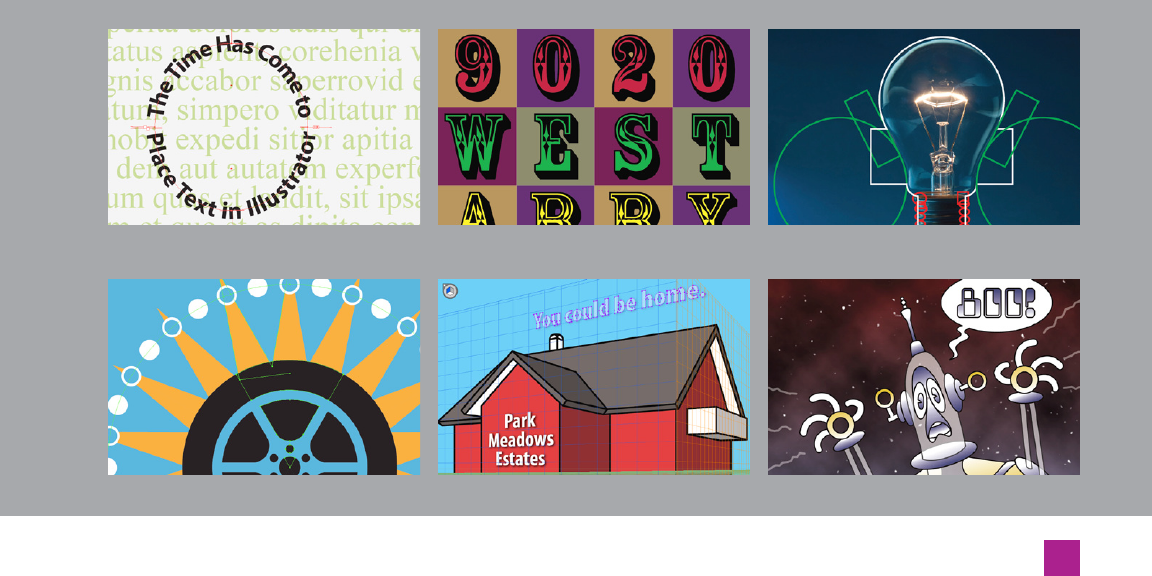
•
Lesson 7: Working with gradients, designing custom gradients,
blending between paths, editing and masking blends, using
clipping masks, gradient meshes.
•
Lesson 8: Opacity and knockout groups, working with opacity
masks, applying blend modes, cropping entire layers.
• Lesson 9: Dynamic brushstrokes, symbols, and instances; art
brushes; replicating symbols; using the symbolism tools; free-
hand painting.
•
Lesson 10: Dynamic effects, applying and editing graphic styles,
exploiting the transform effect, creating 3D text and graphics.
• Lesson 11: Using Live Trace to turn raster images into paths,
filling in shapes with Live Paint, changing all the colors in an
illustration into different colors automatically, drawing with
the Perspective Grid tool.
• Lesson 12: Prepping your file for commercial printing, using
local printers, optimizing your artwork for posting on the Web,
rasterizing in Photoshop.
Figure 12.
Video Lesson 10: Masking Video Lesson 11: Creating Vector Art Video Lesson 12: Exporting for the Web
Video Lesson 4: Working with Type Video Lesson 5: Selecting & Aligning Video Lesson 6: Shape Builder & Pathfinder
Video Lesson 10: Dynamic Effects
Video Lesson 11: Perspective Grid Tool
Video Lesson 12: Commercial Printing
xxv
How One-on-One Works
Now that you have everything set up so that you and I are in sync, I
invite you to turn to Lesson 1, “Starting a Document.” I hope you’ll
agree with me that Adobe Illustrator CS5 One-on-One’s combina-
tion of step-by-step lessons and video introductions provides the
best learning experience of any Illustrator training resource on the
market.
xxvi
Preface
Get Adobe Illustrator CS5 One-on-One now with the O’Reilly learning platform.
O’Reilly members experience books, live events, courses curated by job role, and more from O’Reilly and nearly 200 top publishers.

