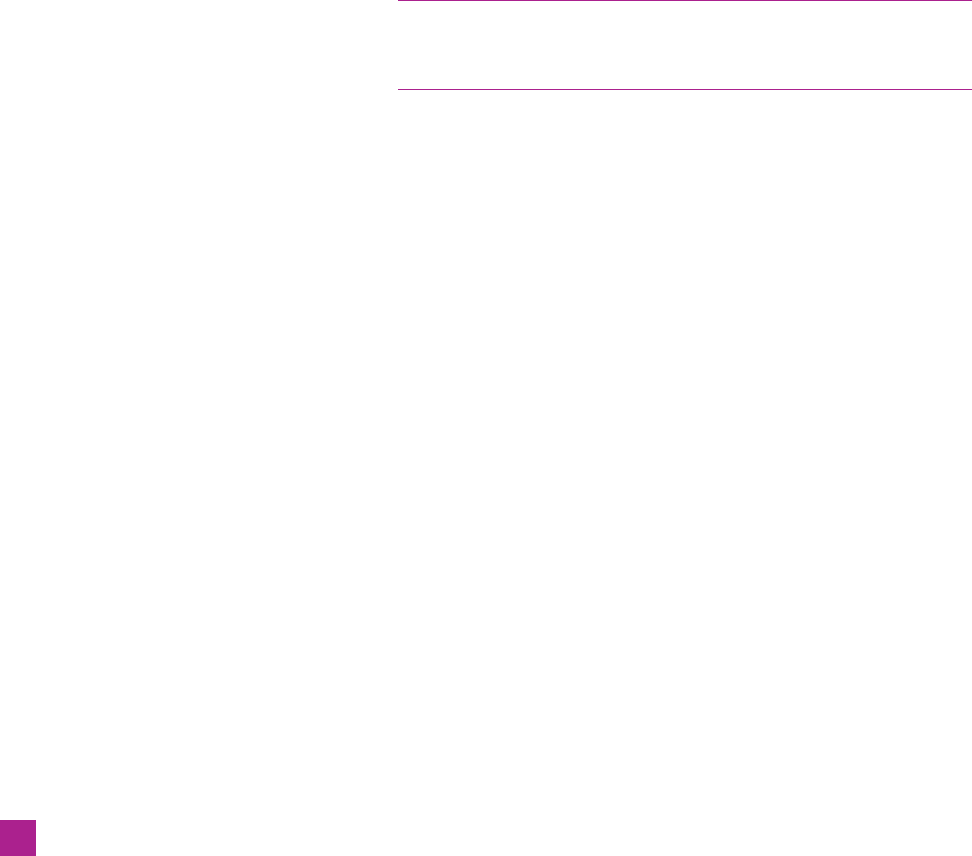
One-on-One Installation and Setup
Adobe Illustrator CS5 One-on-One is designed to function as an
integrated training environment. So before embarking on the les-
sons, I’m going to request that you install a handful of files onto
your hard drive:
• Lesson files used in the exercises (Around 200MB in all)
•
One-on-One Creative Suite color settings (Best workflow CS5.csf)
• Custom collection of keyboard shortcuts called dekeKeys
•
The twelve lesson videos (if you want to view them offline; play-
ing them online doesn’t require any downloading)
•
QuickTime Player software (if it is not already installed and
you want to watch downloaded versions of the videos offline)
As you’ll see, these files are all available at www.oreilly.com/go/deke-
IllustratorCS5, with the exception of QuickTime Player, which you can
download from www.apple.com/quicktime.
I’ll also have you change a few preference settings. These changes
are optional—you can follow along with the exercises in this book
regardless of your preferences. Even so, I advocate these settings
for two reasons: First, they make for less confusion by ensuring
that you and I are on the same page, as it were. Second, some of Il-
lustrator’s default preferences are just plain wrong. So, welcome to
your first one-on-one style exercise:
1. Go to www.oreilly.com/go/Deke-IllustratorCS5. This is the
companion site for the book, where you can get all the supple-
mental materials you’ll need. It’s also where I’ll be posting
technical updates (in the event that Adobe makes significant
changes to Illustrator), bonus content, and other things I find
relevant. If you already have an oreilly.com account, you’ll be
asked to log in to the site straight away. If you need to create
an account (it’s free), you’ll be taken through that process and
returned to the companion page when you’re done.
2. Examine the table of contents. At the companion site, you’ll
notice that each lesson has an entry in the table of contents.
That’s where you’ll find each lesson’s complement of sample
files, archived in a separate .zip file for easier downloading.
Once you get those files on your hard drive, you can right-click
the .zip file and choose Extract All to create an unzipped folder
for each particular lesson.
xiv
Preface
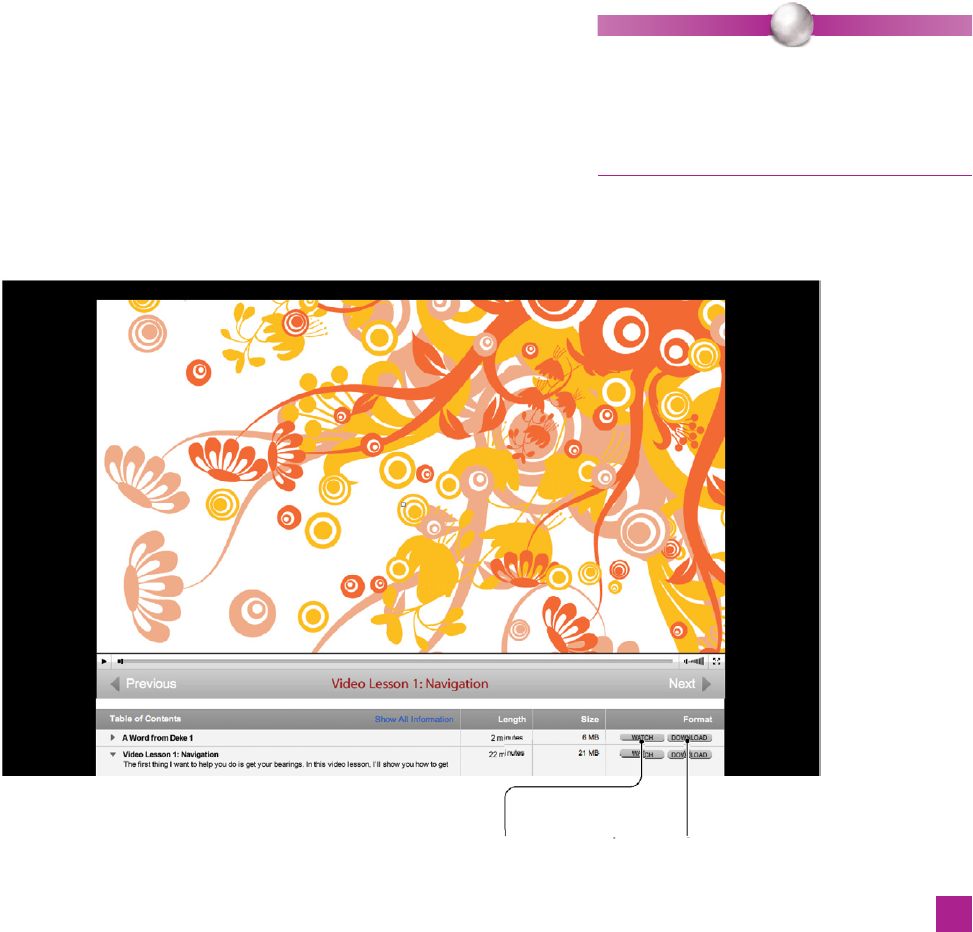
Stash the fi les somewhere convenient and memorable, so that
when I direct you to open one during an exercise, it won’t be
hard to fi nd. I suggest you make a Lesson Files-AIcs5 1on1 folder
on your desktop into which you drag those separate folders for
each lesson. If you follow this suggestion, the instructions I’ve
supplied at the beginning of each exercise will lead you right
where you need to go.
3.
Decide whether you want to watch the videos at the site or
offl ine. At the outset of each book-based lesson, I’ll ask you
to play the companion video lesson. These video lessons in-
troduce key concepts that make more sense when fi rst seen
in action. On the companion site, click the Watch button
next to the video you want, and it will play in a spiffy online
player (see Figure 3), which doesn’t require that you download
the movies or acquire a separate piece of software for playing
them. I think it’s a fairly nice experience, actually.
But if you have an unreliable Internet connection or you’d just
rather have the freedom of keeping the videos where you can
always get to them, click the Download button next to each les-
son to save them to your hard drive (and remember you’ll need
QuickTime to watch them if you choose that route).
P E A R L O F W I S D O M
The video lessons were crafted by the talented
folks at lynda.com. These high-quality videos are
not excerpts from other training materials but
created expressly to complement the lessons in
this book.
Watch online as
shown here…
or choose to download for
offl ine viewing
Figure 3.
xv
How One-on-One Works
Get Adobe Illustrator CS5 One-on-One now with the O’Reilly learning platform.
O’Reilly members experience books, live events, courses curated by job role, and more from O’Reilly and nearly 200 top publishers.

