Lesson 13: Advanced Blending Techniques
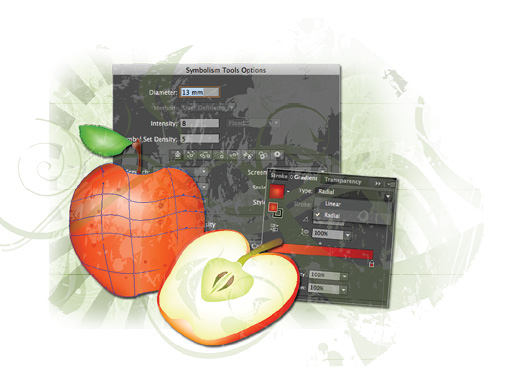
In this lesson, you will explore methods used to blend objects to create realistic appearances and artistic effects. You will use the Blend tool and create advanced gradients using the gradient mesh options, and use symbols to create a surface texture.
What you’ll learn in this lesson:
- • Combining objects using the Blend tool
- • Applying a gradient mesh
- • Creating symbols
- • Using the symbolism tools
Starting up
Before starting, make sure that your tools and panels are consistent by resetting your workspace. See “Resetting Adobe Illustrator CC Preferences” in the Starting up section of this book.
You will work with several files from the ai13lessons folder in this lesson. Make sure that you have loaded the ailessons folder onto your hard drive from www.digitalclassroombooks.com/epub/illustratorcc. See “Loading lesson files” in the Starting up section of this book.
Using the Blend tool
The Blend tool and Make Blend command allow you to create a blend, which is basically a transition between two or more selected objects. Blends are often desirable when there are objects overlapping each other that you might want to have a more combined look instead of appearing more separated, and just kind of sitting on top of one another. To see the blending in action, you’ll start by working on the seeds of an apple illustration.
1 In Illustrator CC, ...
Get Adobe Illustrator CC Digital Classroom now with the O’Reilly learning platform.
O’Reilly members experience books, live events, courses curated by job role, and more from O’Reilly and nearly 200 top publishers.

