Lesson 12: Exporting and Saving Files
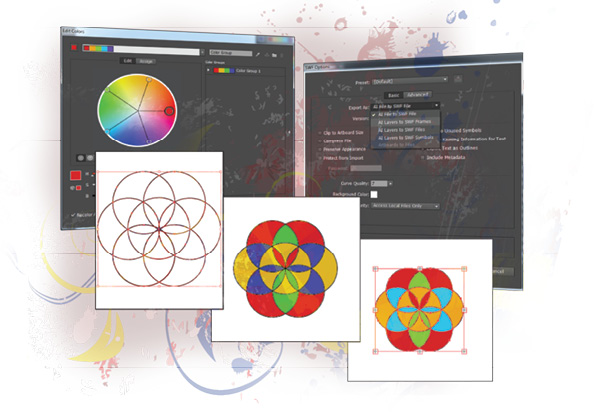
In this lesson, you will re-create a logo and then save and export the logo in a variety of different ways for use in print and online. You will save it as an Illustrator file, a PDF, and as a Flash animation.
What you’ll learn in this lesson:
- • Saving native Illustrator files
- • Saving a file in EPS format for use in layout applications
- • Saving a file as a PDF for distribution or review
- • Saving a file for use on the Web
Starting up
Before starting, make sure that your tools and panels are consistent by resetting your workspace. See “Resetting Adobe Illustrator CC Preferences” in the Starting up section of this book.
You will work with several files from the ai12lessons folder in this lesson. Make sure that you have loaded the ailessons folder onto your hard drive from www.digitalclassroombooks.com/epub/illustratorcc. See “Loading lesson files” in the Starting up section of this book.
Saving using the AI file format
The default Adobe Illustrator file format saves all the data needed to edit and work with your Illustrator documents. Layers, symbols, swatches, and graphic styles are all included when you save a file in the .ai format, and the file’s contents remain fully editable.
1 In Illustrator CC, choose File > Open. In the Open dialog box, navigate to the ai12lessons folder, and from the additional_files folder, select ai1201.jpg. Click ...
Get Adobe Illustrator CC Digital Classroom now with the O’Reilly learning platform.
O’Reilly members experience books, live events, courses curated by job role, and more from O’Reilly and nearly 200 top publishers.

