Using Styles
To help in applying a consistent look to your menu designs, Encore also provides a Styles palette to change the appearance of images, text, and graphics objects in the Menu Editor. As you might expect, you can apply styles simply by dragging and dropping from the palette, and you can create and import your own styles from Photoshop.
Because Encore is based so strongly on Photoshop for defining and storing everything from basic graphics objects to layered buttons to complete menu designs, you will not be surprised to learn that styles are actually defined as Photoshop layer effects, which provide a large range of edge, shadow, overlay, and other effects to adjust and enhance the look of an object.
The Styles palette
The Styles palette looks much like the Library palette you have seen before, with a Set menu to select from groups of styles, a preview area, toggle buttons to select between image, text, and shape styles, and the list of styles, as shown in Figure 5-42. The palette also includes a flyout menu to add and delete new items and sets, and action buttons at the bottom right.
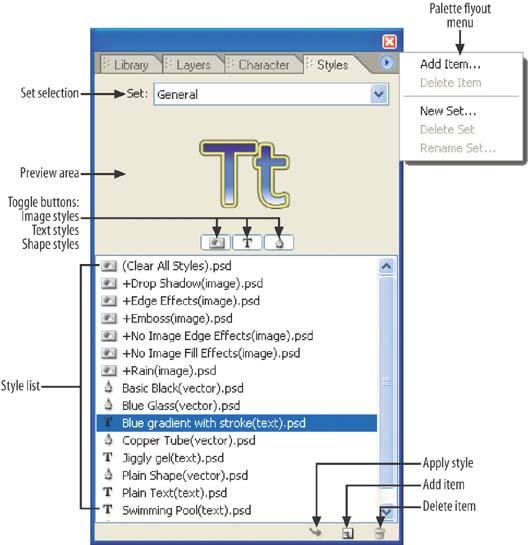
Figure 5-42. Use the Styles palette to add Photoshop effects to menu elements.
Encore provides styles for three types of elements on your menus, corresponding to Photoshop layer effects for these types of graphics objects:
- Image
Bitmap images and graphics such as button elements
- Text
Text characters ...
Get Adobe Encore DVD: In the Studio now with the O’Reilly learning platform.
O’Reilly members experience books, live events, courses curated by job role, and more from O’Reilly and nearly 200 top publishers.

