The Library Palette
So far we have been talking about importing assets into the Project window to use for our project. Although you typically import playable assets into the Project window (i.e., video, audio, and still images), you also can use it to store other graphical elements such as buttons to use in your menu designs. However, because menu elements are typically shared across multiple projects, Encore also provides the Library palette, shown in Figure 3-16, as a handy place to store menus, buttons, images, and other elements that you can reuse among all your Encore projects.
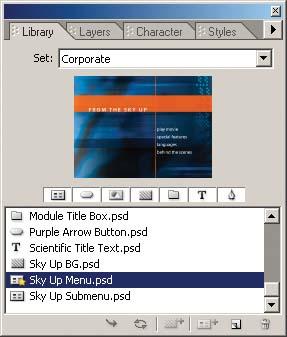
Figure 3-16. The Encore Library palette stores assets shared across projects.
Think of the Library palette as a handy collection of resources—such as predesigned backgrounds, buttons, and complete menus—that can be imported into your projects.
The Encore installation includes a small collection of predesigned elements in the Library. In addition, you can browse through hundreds of more items provided on the Encore product disc, under the Goodies folder. And, of course, you can design your own elements and import them into the library as well.
Using the Library palette
At this point, open the Library palette (click the Library tab in the appropriate palette, or choose Window → Library). The Library palette includes the list of stored assets, a set grouping, a preview area, and a row of buttons in the middle. ...
Get Adobe Encore DVD: In the Studio now with the O’Reilly learning platform.
O’Reilly members experience books, live events, courses curated by job role, and more from O’Reilly and nearly 200 top publishers.

