Chapter 4. Creating Basic Shapes
In This Chapter
Introducing rectangles, ellipses, stars, and polygons
Resizing shapes after creation
Creating shapes
Shapes, shapes, shapes ...they're everywhere in Illustrator. Basic shapes, such as squares, circles, polygons, and stars, are used in all types of illustrations. With the right know-how and the right shape tools, you can easily create these shapes exactly the way you want. In this chapter, we show you how to use these tools to control a shape's outcome, create shapes based on precise measurements, and change the number of points a star has.
The Basic Shape Tools
As a default, the only visible shape tool in the toolbox is the Rectangle tool. Click and hold down that tool, and you have access to the Rounded Rectangle, Ellipse, Polygon, and Star tools, as shown in Figure 4-1. (Although you see the Flare tool, it's not a basic shape.)
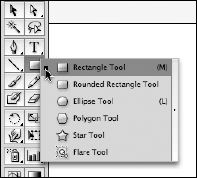
Figure 4-1. The basic shape tools.
Tip
You can tear off this tool set so that you don't have to find the hidden shapes in the future. Click and hold on the Rectangle tool and drag to the arrow on the far right. Wait until you see the pop-up hint (Tearoff) and then release the mouse button. These tools are now in a free-floating toolbar that you can drag to another location.
Creating rectangles and ellipses
Rectangles and ellipses are the most fundamental shapes that you can create (see Figure 4-2). To create a rectangle ...
Get Adobe® Creative Suite® 4 Design Premium All-in-One for Dummies® now with the O’Reilly learning platform.
O’Reilly members experience books, live events, courses curated by job role, and more from O’Reilly and nearly 200 top publishers.

