Chapter 1
Getting into Photoshop CC Basics
IN THIS CHAPTER
![]() Discovering the Photoshop tools
Discovering the Photoshop tools
![]() Navigating your work area
Navigating your work area
![]() Changing screen modes in Adobe Photoshop CC
Changing screen modes in Adobe Photoshop CC
In this chapter, you are introduced to the Photoshop CC work area and tools. You’ll also find out how to neatly organize and hide panels. In this chapter, you will also find out how to do basic tasks, such as open an image, crop it to a different size, and then resave it.
The Start Screen
When Photoshop is first launched, or until you change your preferences, you will see a start screen, as shown in Figure 1-1. This start screen can making it easier for you to find files that you have recently worked on or jump right into a new document.
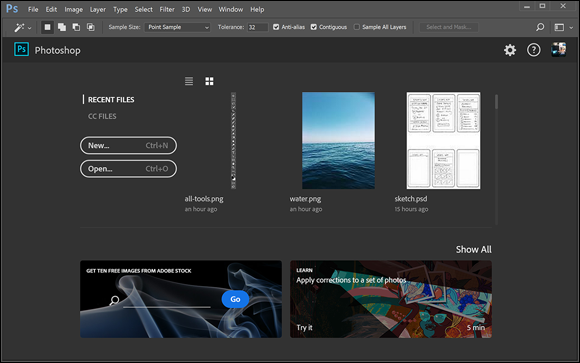
FIGURE 1-1: The Start screen in Adobe Photoshop appears as a default.
If you would rather not have this screen every time you launch Photoshop, you can choose Edit ⇒ Preferences ⇒ General and uncheck Show Start Workspace When No Documents Are Open. On the Mac you would choose Photoshop ⇒ Preferences ⇒ General and uncheck Show Start Workspace When No Documents Are Open.
The ...
Get Adobe Creative Cloud All-in-One For Dummies, 2nd Edition now with the O’Reilly learning platform.
O’Reilly members experience books, live events, courses curated by job role, and more from O’Reilly and nearly 200 top publishers.

