The Parameters Project
Now that you understand Parameter objects, this section will walk you though a project that allows you to view all available properties and attributes of any given stored procedure.
Begin by creating a form that looks like that of the one shown in Figure 7-1.
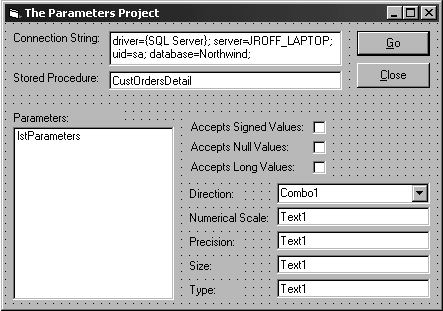
Now set the values of the controls as listed in Table 7-5.
|
Control |
Property |
Value |
|
Command Button |
Name |
cmdGo |
|
Caption |
"&Go" | |
|
Default |
-1 'True | |
|
Command Button |
Name |
CmdClose |
|
Caption |
"&Close" | |
|
Cancel |
-1 'True | |
|
Text Box |
Name |
TxtConnectionString |
|
MultiLine |
-1 'True | |
|
Text |
A valid connection string | |
|
Text Box |
Name |
TxtCommandString |
|
Text |
A valid stored procedure name | |
|
Check Box |
Name |
chkSigned |
|
Alignment |
1 'Right Justify | |
|
Caption |
"Accepts Signed Values:" | |
|
Check Box |
Name |
chkNull |
|
Alignment |
1 'Right Justify | |
|
Caption |
"Accepts Null Values:" | |
|
Check Box |
Name |
chkLong |
|
Alignment |
1 'Right Justify | |
|
Caption |
"Accepts Long Values:" | |
|
Combo Box |
Name |
CboDirection |
|
Enabled |
0 'False | |
|
List Box |
Name |
lstParameters |
|
Text Box |
Name |
TxtType |
|
Enabled |
0 'False | |
|
Text Box |
Name |
TxtSize |
|
Enabled |
0 'False | |
|
Text Box |
Name |
TxtPrecision |
|
Enabled |
0 'False | |
|
Text Box |
Name |
TxtNumericScale |
|
Enabled |
0 'False | |
|
Label |
Caption |
"Connection String:" |
|
Label |
Caption |
"Stored Procedure:" |
Get ADO: ActiveX Data Objects now with the O’Reilly learning platform.
O’Reilly members experience books, live events, courses curated by job role, and more from O’Reilly and nearly 200 top publishers.

