Access Query Design
In Microsoft Access, queries can be defined in several different ways, but they all come down to an SQL statement in the end. The Query Wizard helps create a query by asking the user to respond to a series of questions. This approach is the most user-friendly, but also the least powerful. Access also provides a Query Design window with two different views. The Design View is shown in Figure 6.1.
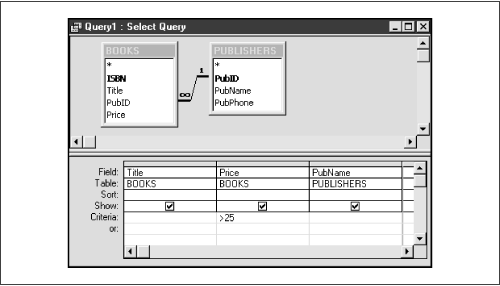
Figure 6-1. The Access Query Design View
Query Design View displays table schemes, along with their relationships, and allows the user to select columns to return (projection) and specify criteria for the returned data (selection). Figure 6.1 shows a query definition that joins the BOOKS and PUBLISHERS table and returns the Title, Publisher, and Price of all books whose price is over $25.00.
The Query Design window also has an SQL View. Switching to this view shows the SQL statement that corresponds to the Design View query. Figure 6.2 shows the corresponding SQL statement for the query in Figure 6.1.
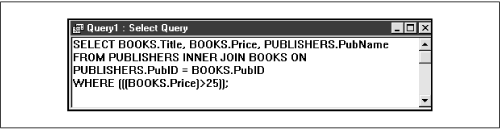
Figure 6-2. The Access SQL View of Figure 6.1
In addition to using the Design View, users can enter SQL statements directly into the SQL View window. In fact, some constructions, such as directly creating the union of two tables in a third table, cannot be accomplished using ...
Get Access Database Design and Programming, Second Edition now with the O’Reilly learning platform.
O’Reilly members experience books, live events, courses curated by job role, and more from O’Reilly and nearly 200 top publishers.

