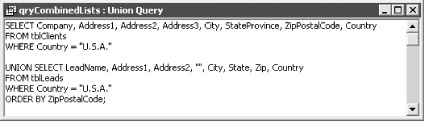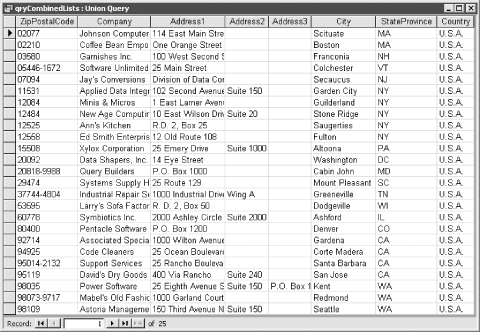You have two tables of addresses, one for clients and one for leads. Generally you send different mailings to these two groups, but sometimes you need to send the same letter to both. You can always create a third table and append to it the data from each of the two tables, but there must be an easier way that doesn’t involve the use of temporary tables. Is there a way to combine the data from these two tables into a single recordset, including only the U.S. addresses and sorted by zip code?
Access provides a special type of query that you can use to vertically splice together the data from two or more tables. The tables don’t even need to have the same fields or fields of exactly the same data types. This is the union query, which can be constructed only by using the SQL View pane in the query designer.
The following steps show you how to construct a union query to combine data from two tables into a single recordset, limited to addresses in the U.S. and sorted by zip code:
Open
01-10.MDB. Open the two tables (tblClients and tblLeads) and examine their structure and data.Create a new select query. Click on Close when you are prompted to add a table.
Select Query → SQL Specific → Union. Access will present a blank SQL view.
If you’d like, open tblClients in design view so you can see the field names while typing. Then type in the first part of the query:
SELECT Company, Address1, Address2, Address3, City, StateProvince, ZipPostalCode, Country FROM tblClients WHERE Country = "U.S.A."
Yes, you must type it—there is no query by example equivalent to a union query. However, you could create this select query first using the query grid and then copy and paste the SQL into your new union query.
Type
UNION, and then enter the matching fields from tblClients in the same order in which they were entered in Step 4:UNION SELECT LeadName, Address1, Address2, "", City, State, Zip, Country FROM tblLeads WHERE Country = "U.S.A."
To sort the query’s output by zip code, add an
ORDERBYstatement using the name of the field as it appears in the first table:ORDER BY ZipPostalCode;
The completed query is shown in Figure 1-30.
Switch to datasheet view to see the output of the query, as shown in Figure 1-31. Notice that the Canadian addresses are excluded and that all the addresses are sorted by zip code.
Save the new query with a name of your choice; in the sample database, it is called qryBothLists.
The
SQL UNION statement joins together the output of
two or more SELECT statements into a single result
set. The field names from the tables need not match, but they must be
entered in the same order. If matching fields in the tables appear in
different positions but have the same name, you must reorder them in
the SELECT statements because Access uses the
order of the fields—not their names—to determine which
fields’ data to combine together.
If a matching
field is absent from one of the tables—as is the case for
tblLeads, which lacks an Address3 field—you can include a
constant. In the qryCombinedLists example, we used a zero-length
string constant (“”), but we could have used another
constant, such as None or N/A.
You can also add a column called Type that contains either “Client” or “Lead”, depending on which table it comes from, as shown in qryCombinedListswType in the sample database. Here’s the SQL for that query:
SELECT Company, Address1, Address2, Address3, City, StateProvince, ZipPostalCode, Country, "Client" AS Type FROM tblClients WHERE Country = "U.S.A." UNION SELECT LeadName, Address1, Address2, "", City, State, Zip, Country, "Lead" AS Type FROM tblLeads WHERE Country = "U.S.A." ORDER BY ZipPostalCode;
While typing in the text of the union query, you may find it helpful
to keep the source tables open in design view so you can be sure you
are entering the field names correctly. Or you can just
“cheat” and use the query designer to create
SELECT statements that you copy and paste into
your union query.
Some dialects of SQL require the SQL statement to end with a semicolon. Access does not, but it doesn’t hurt to use the standard syntax, especially if you program in other databases too.
A union query is a snapshot of the data in the underlying tables, so it can’t be updated.
To sort a union query, add one
ORDER
BY clause at the end of
the last SELECT statement, referring to the sort
fields using the field names from the first SELECT
clause (as in the sample query). You can’t sort each
SELECT clause individually; you have to sort the
whole union query. Any criteria should be included in
WHERE clauses in the respective
SELECT statements. You can’t use one
WHERE clause at the end of a union query to filter
all the records.
Get Access Cookbook now with the O’Reilly learning platform.
O’Reilly members experience books, live events, courses curated by job role, and more from O’Reilly and nearly 200 top publishers.