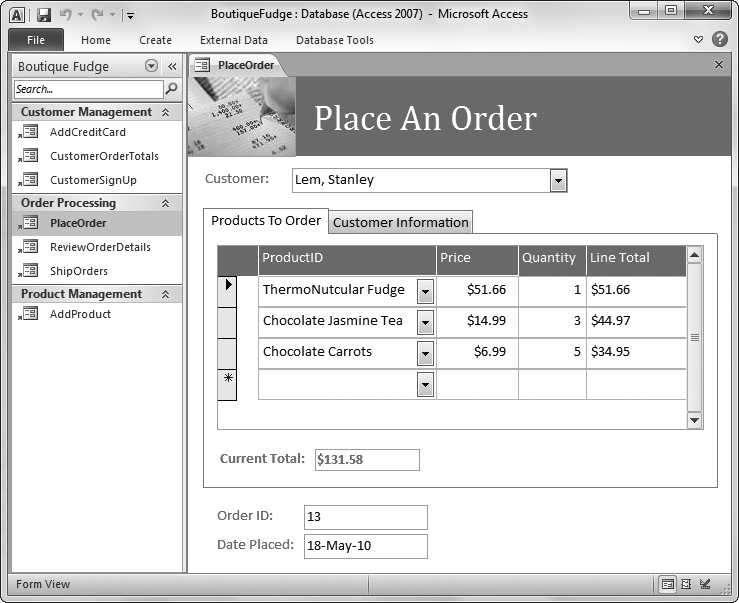People have tried a variety of techniques to organize information. Theyâve used Rolodexes, punch cards, cardboard boxes, vertical files, Post-it notes, 10,000-page indexes, and (when all else failed) large piles on top of flat surfaces. But after much suffering, people discovered that computers were far better at dealing with information, especially when that information is large, complex, or changes frequently.
Thatâs where Microsoft Access comes into the picture. Access is a tool for managing databasesâcarefully structured catalogs of information (or data). Databases can store just about any type of information, including numbers, pages of text, and pictures. Databases also range wildly in sizeâthey can handle everything from your list of family phone numbers to a ginormous product catalog for Aunt Ethelâs Discount Button Boutique.
In this book, youâll learn how to design complete databases, maintain them, search for valuable nuggets of information, and build attractive forms for quick and easy data entry. Youâll delve into the black art of Access programming, where youâll pick up valuable tricks and techniques that you can use to automate common tasks, even if youâve never touched a line of code before. And youâll even explore the new web database feature that lets you put your database online so anyone can use itâprovided you have the right hosting company to help you out.
The modern world is filled with information. A web search for a ho-hum topic like âcanned carrotsâ nets more than a million web pages. As a result, itâs no surprise that people from all walks of life need great tools to store and manage information.
Itâs impossible to describe even a fraction of the different databases that Access fans create every day. But just to get you thinking like a database maven, here are some common types of information that you can store handily in an Access database:
Catalogs of books, CDs, rare wine vintages, risqué movies, or anything else you want to collect and keep track of.
Mailing lists that let you keep in touch with friends, family, and coworkers.
Business information, like customer lists, product catalogs, order records, and invoices.
Lists of guests and gifts for weddings and other celebrations.
Lists of expenses, investments, and other financial planning details.
Think of Access as a personal assistant that can help you organize, update, and find any type of information. This help isnât just a convenienceâit also lets you do things you could never accomplish on your own.
Imagine youâve just finished compiling a database for your collection of 10,000 rare comic books. On a whim, you decide to take a look at all the books written in 1987. Or just those that feature Aquaman. Or those that contain the words âspecial editionâ in the title. Performing these searches with a paper catalog would take days. On an average computer, Access can perform all three searches in under a second.
Access is also the king of small businesses because of its legendary powers of customization. Though you can use virtually any database product to create a list of customer orders, only Access makes it easy to build a full user interface for that database (as shown in Figure 1).
Figure 1. This sales database includes handy forms that salespeople can use to place new orders (shown here), customer service representatives can use to sign up new customers, and warehouse staff can use to review outgoing shipments. Best of all, the people who are using the forms in the database donât need to know anything about Access. As long as a database pro (like your future self, once youâve finished this book) has designed these forms, anyone can use them to enter, edit, and review data.
As youâll see, youâll actually perform two separate tasks with Access:
Designing your database. This task involves creating tables to hold data, queries that can ferret out important pieces of information, forms that make it easy to enter information, and reports that produce attractive printouts.
Dealing with data. This task involves adding new information to the database, updating whatâs there, or just searching for the details you need. To do this work, you use the tables, queries, forms, and reports that youâve already built.
Most of this book is dedicated to task #1âcreating and perfecting your database. This job is the heart of Access, and itâs the part that initially seems the most daunting. Itâs also what separates the Access masters from the neophytes.
Once youâve finished task #1, youâre ready to move on to task #2âactually using the database in your day-to-day life. Although task #1 is more challenging, youâll (eventually) spend more time on task #2. For example, you might spend a couple of hours creating a database to keep track of your favorite recipes, but youâll wind up entering new information and looking up recipes for years (say, every time you need to cook up dinner).
Access isnât the only Office product that can deal with lists and tables of information. Microsoft Excel also includes features for creating and managing lists. So whatâs the difference?
Although Excelâs perfectly good for small, simple amounts of information, it just canât handle the same quantity and complexity of information as Access. Excel also falters if you need to maintain multiple lists with related information (for example, if you want to track a list of your business customers and a list of the orders theyâve made). Excel forces you to completely separate these lists, which makes it harder to analyze your data and introduces the possibility of inconsistent information. Access lets you set up strict links between tables, which prevents these problems.
Access also provides all sorts of features that donât have any parallel in the spreadsheet world, such as the ability to create customized search routines, design fine-tuned forms for data entry, and print a variety of snazzy reports.
Of course, all this isnât to say that Access is better than Excel. In fact, in many cases you might want Excel to partner up with Access. Excel shines when crunching reams of numbers to create graphs, generate statistics, or predict trends. Many organizations use Access to store and manage information, and then export a portion of that information to an Excel spreadsheet whenever they need to analyze it. Youâll learn how to take this step in Chapter 20.
Microsoft provides another database productâthe industrial-strength SQL Server, which powers everything from Microsoftâs own search engine to the NASDAQ stock exchange. Clearly, SQL Server is big business, and many Access fans wonder how their favorite database software compares.
One of the most important differences between Access and database products like SQL Server is that Access is a client-side database. In non-techie terms, that means that Access runs right on your personal computer. Database engines like SQL Server are server-based: They store the data on a high-powered server computer, which you access from a garden variety PC. (This interaction happens over a local network.)
Server-based databases are much more complex to set up and maintain, but they provide enhanced performance and rock-solid stability, even when thousands of people use them at once. However, the only people that require high-end databases like SQL Server are large organizations. Amazon.com wouldnât last 5 minutes if it had to rely on an Access database. But Access works just fine for most small and mid-sized businesses. Itâs also perfect for personal use. (If you still have lingering doubts about whether Access can meet your needs, check out the box on When Access Isnât Enough.)
Another important difference between Access and server-side database products is that Access is an all-in-one solution for storing and interacting with data. Server-side database engines like SQL Server focus exclusively on storing data (and sending that data to other computers when they request it). However, this single-minded design has a sizable price. An ordinary person canât directly edit a database thatâs stored by SQL Server. Instead, you need to use yet another program that can talk to SQL Server and ask for the information it needs. In most cases, this program needs to be hand-built by a savvy programmer. In other words, if youâre using SQL Server, you need to write a whole application before you can effectively use your database.
Sometimes, Access fans do turn into SQL Server gurus. You can start with a modest Access database and then step up to SQL Server when your needs exceed what Access provides. The process isnât always seamless, but itâs possible. You can even keep using Access as a front end to manage your SQL Server database. You can learn about this trick in Chapter 21.
Get Access 2010: The Missing Manual now with the O’Reilly learning platform.
O’Reilly members experience books, live events, courses curated by job role, and more from O’Reilly and nearly 200 top publishers.