Chapter 17. Dazzling Report Design
In This Chapter
Understanding report sections
Using text boxes and labels
Previewing your changes
Putting AutoFormat to work
Drawing lines and boxes
Adding pictures
The Report Wizard does most of the dirty work of report creation. However, it has its shortcomings. Most of the Report Wizard's shortcomings have to do with text. Sometimes the text is cut off, not aligned properly, too small, too big — you get the idea.
Along the way, you may not like the Report Wizard's color choices or design elements as well. Don't despair (hopefully, you're not despairing over an Access report, but I have to throw some drama in here somewhere). Design and layout views hold the key to unlocking the report of your dreams (I know, who isn't dreaming about Access reports)!
In this chapter, I discuss some of the most popular report design and layout view tasks. With this knowledge, you can create professional‐quality reports and be the envy of the office.
Taking Your Report In for Service
Design and Layout views are the places to be for tweaking reports — but which view to use and when? Usually, these are the best options:
Design view: Adding new elements such as lines , titles, and subtitles to the report.
Figure 17-1 shows a report in Design view.
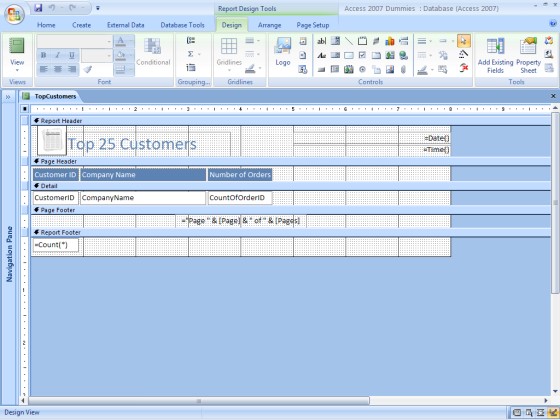
Figure 17.1. Figure 17-1: Design view is best for adding new design elements to your report.
Layout view: Formatting existing elements. ...
Get Access® 2007 For Dummies® now with the O’Reilly learning platform.
O’Reilly members experience books, live events, courses curated by job role, and more from O’Reilly and nearly 200 top publishers.

