Design View
When you create a new database, Access starts you off with a single table and shows that table in Datasheet view. (As you learned last chapter, Datasheet view is the grid-like view where you can create a table and enter data.) To switch to Design view, right-click the tab name (like "Dolls: Table"), and then choose Design View. (Or you can use the Home â View command, the Table Tools | Datasheet â View command, or the View buttons at the bottom of the Access window. Figure 2-2 shows all your options. All of these commands do the same thing, so pick whichever approach seems most convenient.)
Note
If you've opened an old Access 2003 database, you won't see any tabs. Instead, you'll get a bunch of overlapping windows. You can remedy this problem and get your tabs back by following the instructions in Section 1.3.5. Or, if you want to keep the overlapping windows, just use the view buttons or the ribbon to change views (instead of the right-click-the-tab-title approach described above).
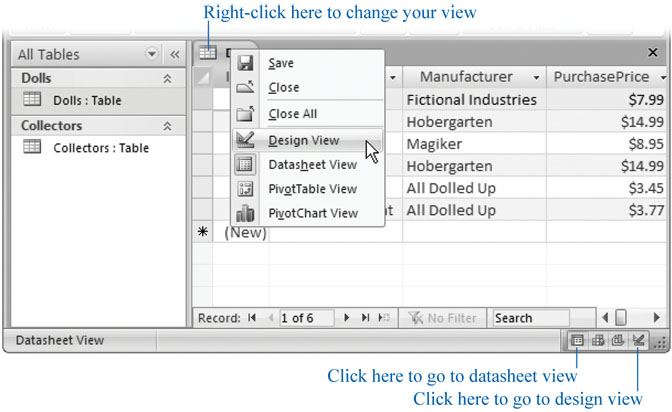
Figure 2-2. Right-click the tab name to see this menu. You can switch to Design view (choose Design View) and back again (choose Datasheet View). Alternatively, you can use the tiny view buttons in the window's bottom-right corner to jump back and forth. (Don't worry about the other two view buttons. Those are used to analyze data in a pivot table, an advanced form of data presentation ...
Get Access 2007 for Starters: The Missing Manual now with the O’Reilly learning platform.
O’Reilly members experience books, live events, courses curated by job role, and more from O’Reilly and nearly 200 top publishers.

