Anatomy of a Side Note
The Side Note has several parts as shown in Figure 8.2.
Figure 8.2. A Side Note has its own toolbar and controls.
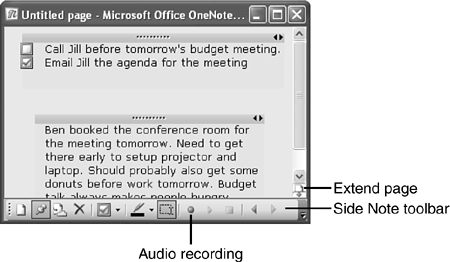
The Side Note window has its own toolbar. This toolbar allows you to accomplish a number of functions. If you don't want the Side Note window to remain on top of your other applications, simply click the pushpin button on the toolbar. This “unpins” the Side Note window and allows it to disappear behind other applications. If you want to bring it back to the front so you can type in it, you'll need to activate it by clicking on its icon on the Windows Task bar.
When the pushpin icon is depressed, the Side Note ...
Get Absolute Beginner's Guide to Microsoft® Office OneNote™ 2003 now with the O’Reilly learning platform.
O’Reilly members experience books, live events, courses curated by job role, and more from O’Reilly and nearly 200 top publishers.

