Tip 53: Selecting Cells Efficiently
Many Excel users think that the only way to select a range of cells is to drag over the cells with the mouse. Although selecting cells with a mouse works, itâs rarely the most efficient way to accomplish the task. A better way is to use your keyboard to select ranges.
Selecting a range by using the Shift and arrow keys
The simplest way to select a range is to press (and hold) Shift and then use the arrow keys to highlight the cells. For larger selections, you can use PgDn or PgUp while pressing Shift to move in larger increments.
You can also use the End key to quickly extend a selection to the last non-empty cell in a row or column. To select the range B3:B8 (see Figure 53-1) by using the keyboard, move the cell pointer to B3 and then press the Shift key while you press End followed by the down-arrow key. Similarly, to select B3:D3, press the Shift key while you press End, followed by the right-arrow key.
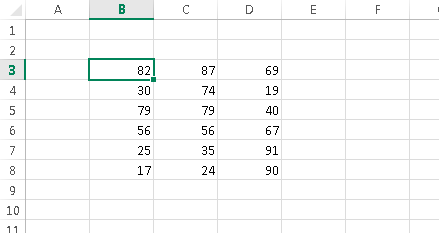
Figure 53-1: A range of cells.
Selecting the current region
Often, you need to select a large rectangular selection of cells â the current region. To select the entire block of cells, move the cell pointer anywhere within the range and press Ctrl+A.
![]() If the cell pointer is within a table (created by using Insert⇒Tables⇒Table), pressing Ctrl+A ...
If the cell pointer is within a table (created by using Insert⇒Tables⇒Table), pressing Ctrl+A ...
Get 101 Excel 2013 Tips, Tricks and Timesavers now with the O’Reilly learning platform.
O’Reilly members experience books, live events, courses curated by job role, and more from O’Reilly and nearly 200 top publishers.

