Setting Up the Logon Process
On a Windows XP computer in a workgroup, the dialog box that greets you when you turn on the PC (or when you relinquish your turn at the PC by choosing Start→Log Off) looks something like Figure 17-14. But a few extra controls let you, an administrator, set up the logon screen for either more or less security—or, put another way, less or more convenience.
Open the User Accounts program in the Control Panel, and then click “Change the way users log on or off.” As shown in Figure 17-12, Windows XP now offers you two extremely important logon options.
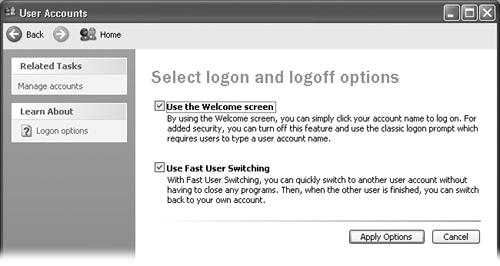
Figure 17-14. The first option here governs the appearance of the user-friendly Welcome screen shown in Figure 17-14. The second lets one person duck into his own account without forcing you to log off completely, as described in Section 17.6.2. Note that these options are related—you can’t turn off the first without first turning off the second.
Use the Welcome Screen
Under normal circumstances, the logon screen presents a list of account holders when the PC is first turned on, as shown in Figure 17-14.
If you’re worried about security, however, you might not even want that list to appear. If you turn off “Use the Welcome screen,” each person who signs in must type both his name and password into blank boxes—a very inconvenient, but secure, arrangement (Figure 17-13). (You can’t turn off Use the Welcome screen ...
Get Windows XP Professional: The Missing Manual now with the O’Reilly learning platform.
O’Reilly members experience books, live events, courses curated by job role, and more from O’Reilly and nearly 200 top publishers.

