Local Accounts on a Domain Computer
When your computer is a member of a corporate domain, the controls you use to create and manage user accounts are quite a bit different.
In this case, when you choose Start→Control Panel→User Accounts, you see the dialog box shown in Figure 17-7. The layout is different, but the idea is the same: You can see all of the accounts on the computer, including the Administrator account described above. (In a domain situation, it isn’t hidden, as it is on a workgroup computer.)
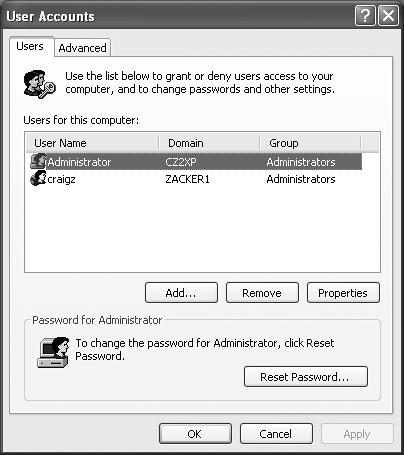
Figure 17-8. A Windows XP Professional computer that’s a member of a domain has a more detailed User Account dialog box. Instead of creating new accounts on your local machine, these controls let you give other people on your domain the ability to log onto your computer locally (that is, in person, rather than from across the network).
This dialog box lets you create local accounts—accounts stored only on your computer, and not on the corporate domain machine—for existing citizens of the domain. (Why would you need a local account, if all of your files and settings are actually stored elsewhere on the network? Because certain tasks, like installing drivers for new hardware, require you to log on using a local Administrator account.)
Note
This business of creating a local account that corresponds to an existing domain account isn’t quite the same thing as creating a completely new ...
Get Windows XP Professional: The Missing Manual now with the O’Reilly learning platform.
O’Reilly members experience books, live events, courses curated by job role, and more from O’Reilly and nearly 200 top publishers.

