Printing
Fortunately, the setup described so far in this chapter is a one-time-only task. Once it’s over, printing is little more than a one-click operation.
Printing from Applications
After you’ve created a document you want to see on paper, choose File→Print (or press Ctrl+P). The Print dialog box appears, as shown in Figure 13-5.
This box, too, changes depending on the program you’re using—the Print dialog box in Microsoft Word looks a lot more intimidating than the WordPad version—but here are the basics:
Select Printer. If your PC is connected to several printers, or if you’ve created several differently configured icons for the same printer, choose the one you want from this drop-down list or scrolling panel of printer icons.
Preferences/Properties. Clicking this button opens a version of the printer’s Properties dialog box, as shown in Figure 13-6.
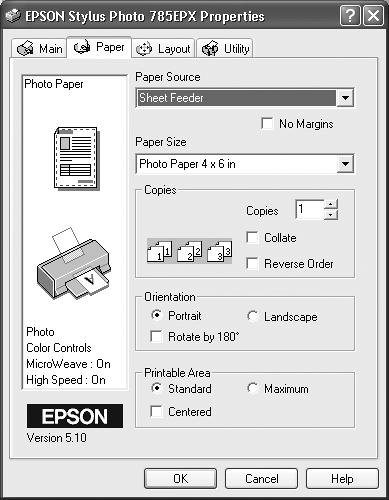
Figure 13-6. When you choose Properties from the Print dialog box, you can specify the paper size you’re using, whether you want to print sideways on the page (“Landscape” orientation), what kind of photo paper you’re using, and so on. Here, you’re making changes only for a particular printout; you’re not changing any settings for the printer itself. (The specific features of this dialog box depend on the program you’re using.)
Page range. These controls specify which pages of the document you want to print. If you want to print only ...
Get Windows XP Professional: The Missing Manual now with the O’Reilly learning platform.
O’Reilly members experience books, live events, courses curated by job role, and more from O’Reilly and nearly 200 top publishers.

